FTP and FTPS (the secure version of FTP) are among the oldest and most widely used general-purpose file transfer protocols. They're great for performing a variety of file transfer operations; from small, one-time transfers of individual files, to even large bulk file transfers.
To add an FTP or FTPS service, navigate to the Services module of a domain and click the Add button.
Figure 303
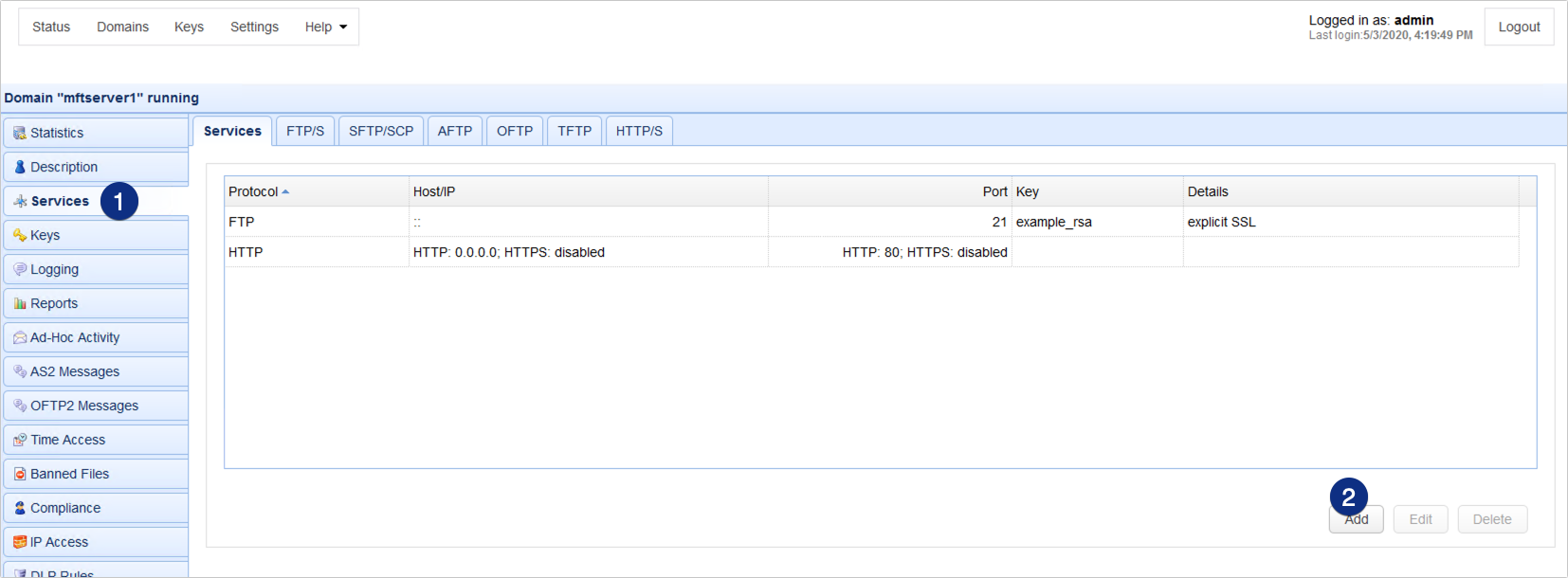
When the Service Protocol dialog appears, expand the Protocol drop-down list and select FTP/S. After that, click OK.
Figure 306
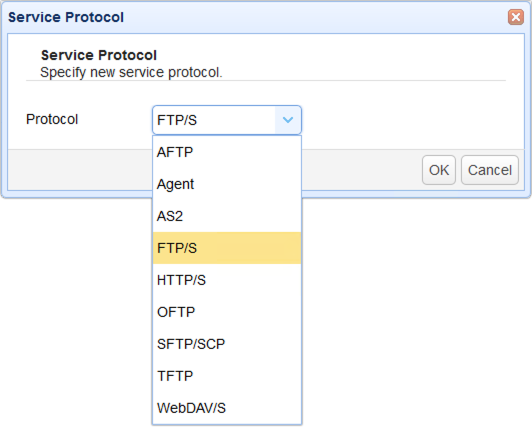
That should bring up the Add FTP/S Service dialog. Specify the following settings:
Host/IP - The IP address that this service will listen on. 0.0.0.0 means any available IPv4 IP address/network interface on the physical server, while :: means any available IPv4 or IPv6 IP address.
Type - Choose from the following types:
| • | regular - this is the original, non-encrypted version of FTP (a.k.a. plain FTP). Neither the command channel nor data channel are encrypted. It is recommended that you use this type only for testing purposes |
FTPS is the secure version of FTP. It acquires its security from SSL/TLS and has 3 modes - explicit SSL, forced explicit SSL, and implicit SSL
| • | explicit SSL - a mode of FTPS wherein you may choose whether to encrypt transmitted data or not. This mode also supports regular FTP. |
| • | forced explicit SSL - a mode of FTPS wherein the command channel is always encrypted but the data channel may or may not be encrypted. |
| • | implicit SSL - a mode of FTPS wherein SSL/TLS encryption is implied. In this mode, both command (a.k.a. control) and data channels will be automatically protected with SSL/TLS encryption as soon as a connection is established between the FTPS client and your FTPS service |
Port - The port number that this service will listen on. The default port number of regular, explicit SSL, and forced explicit SSL is 21, while that of implicit SSL is 990.
Private Key - The private encryption key that FTPS will use for encrypted communications. This is sourced from either the Keys module in the top menu bar (for a global private key) or to the Keys module of this domain (for a domain-level private key).
Click OK to proceed.
Figure 307
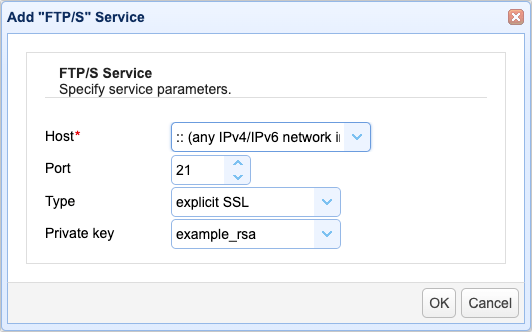
The newly added FTP/S service should then be added to the Services tab.
Figure 308
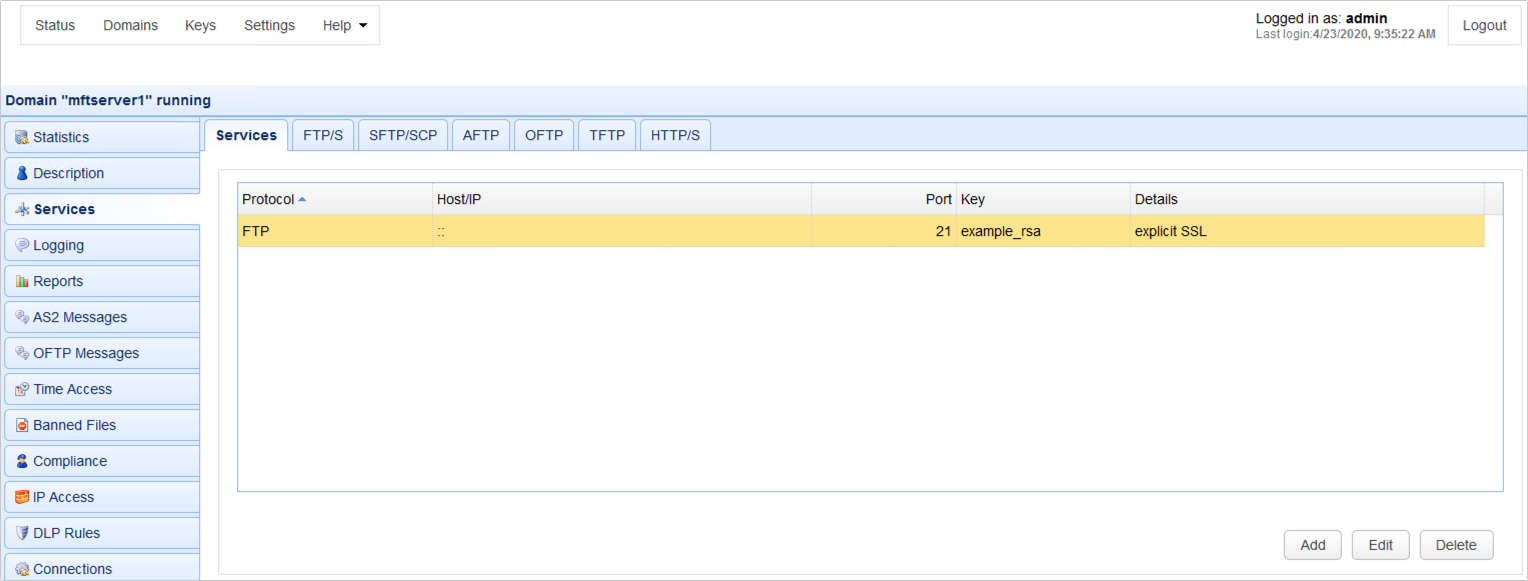
In most cases, these settings will suffice. For those who wish to customize their FTP/S service even further, there are more advanced settings for FTP/S in the Services > FTP/S tab. For more information about those settings, refer to 'FTP connection settings' section of the 'Setting connection preferences' page.