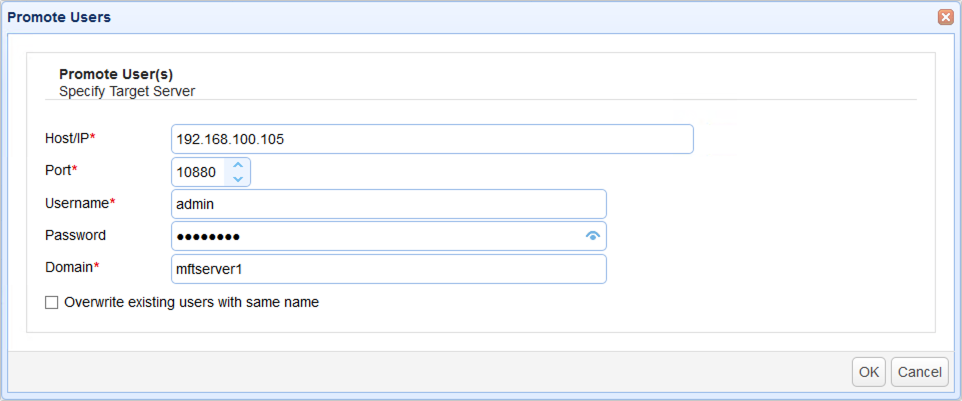The ability to export, import, and promote users can come in handy in situations where you might want to copy certain users from one instance of JSCAPE MFT Server to another. For example, you can use this feature if you're creating users in a test environment and want to apply those user definitions to your production environment.
To export a user, go to the Users module and select the user(s) you want to export. Next, click the Export button.
Figure 318
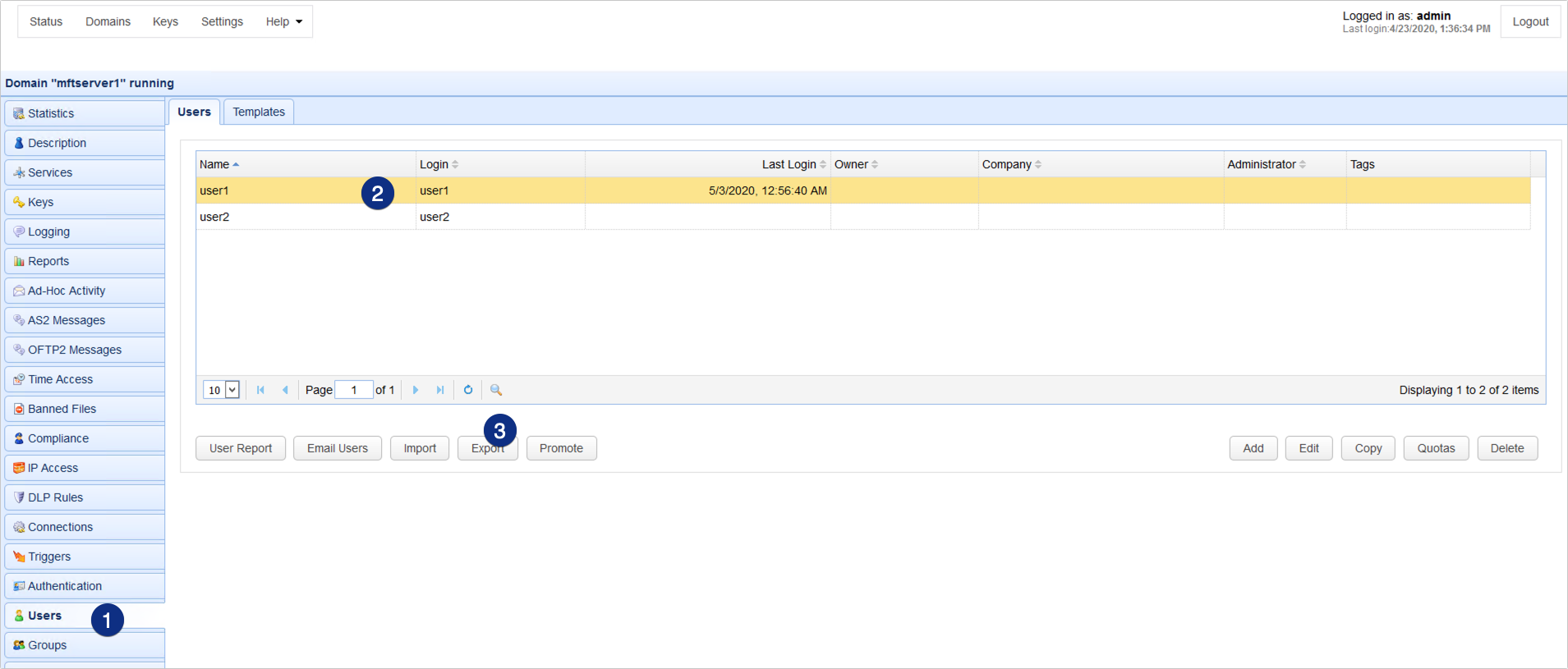
The selected users will then be exported to a file using JSON format. You may specify the filename of the file where you wish to store the user definitions. After you click OK, the file will then be downloaded to your system. That exported user definitions file may then be imported to another JSCAPE MFT Server instance. (See importing users)
Figure 319
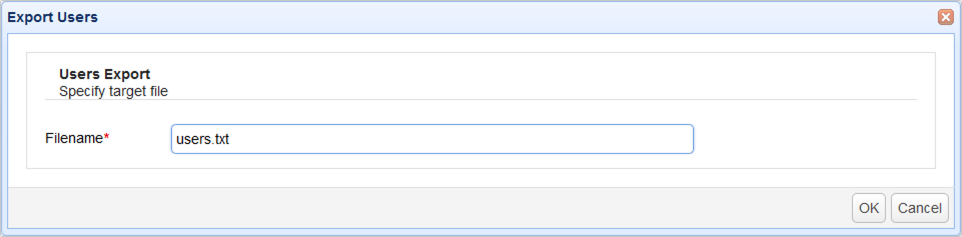
You can use this feature to import user definitions. For example, you can use it to import users which you may have exported from another JSCAPE MFT Server instance. (See exporting users)
To import users, just navigate to the Users module and then click the Import button.
Figure 320
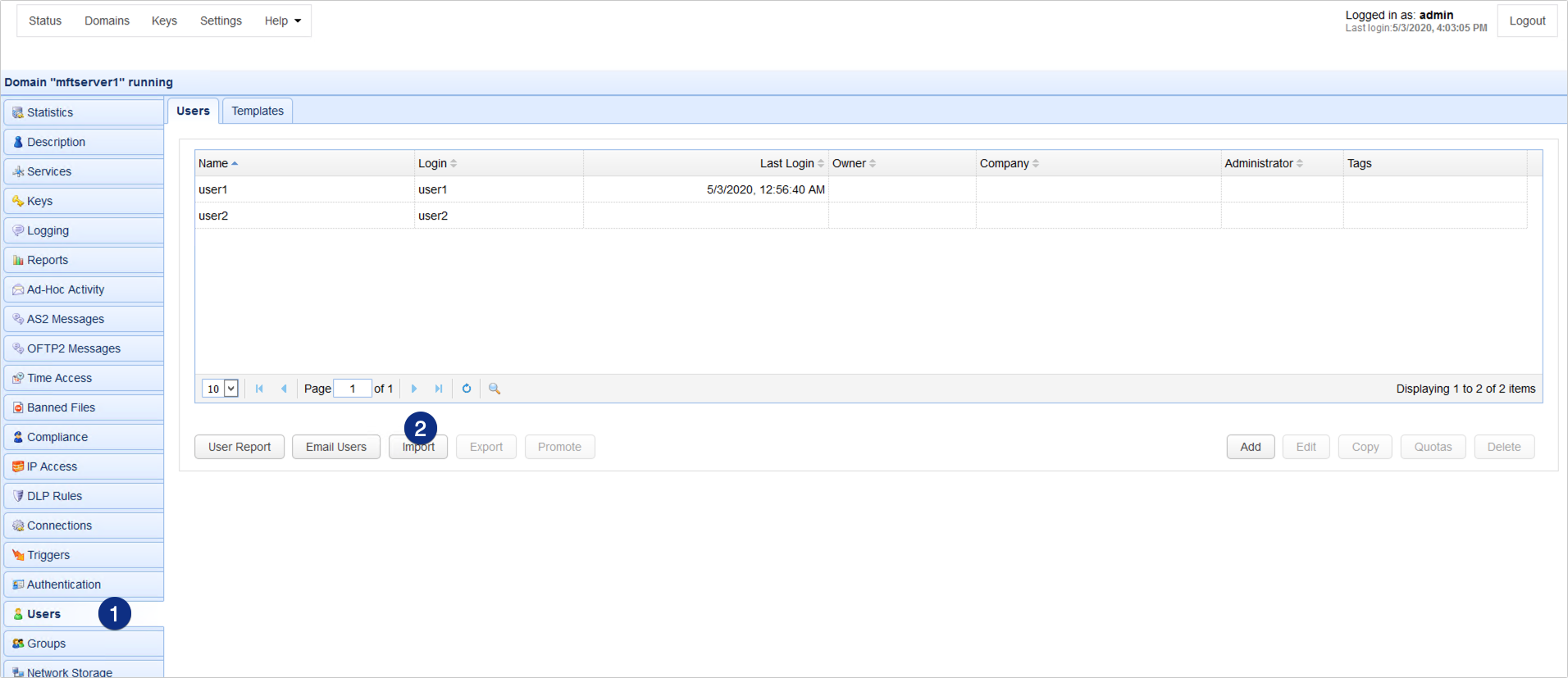
Navigate to the location of your user definitions file and select the file. Click Ok to import.
You have the option to overwrite existing users with the same name. Tick the check box provided if that's what you want to do.
Figure 321
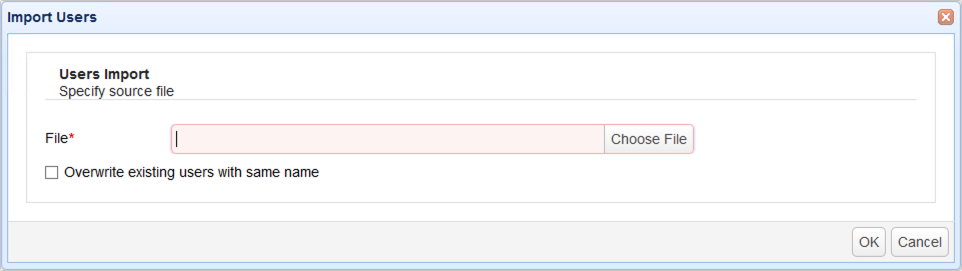
Use this feature to publish one or more users to a remote JSCAPE MFT Server instance. It's basically as if you're exporting and importing users without the use of user definition files. To promote one or more users, navigate to the Users module, select the user(s) you want to publish, and then click the Promote button.
Figure 322
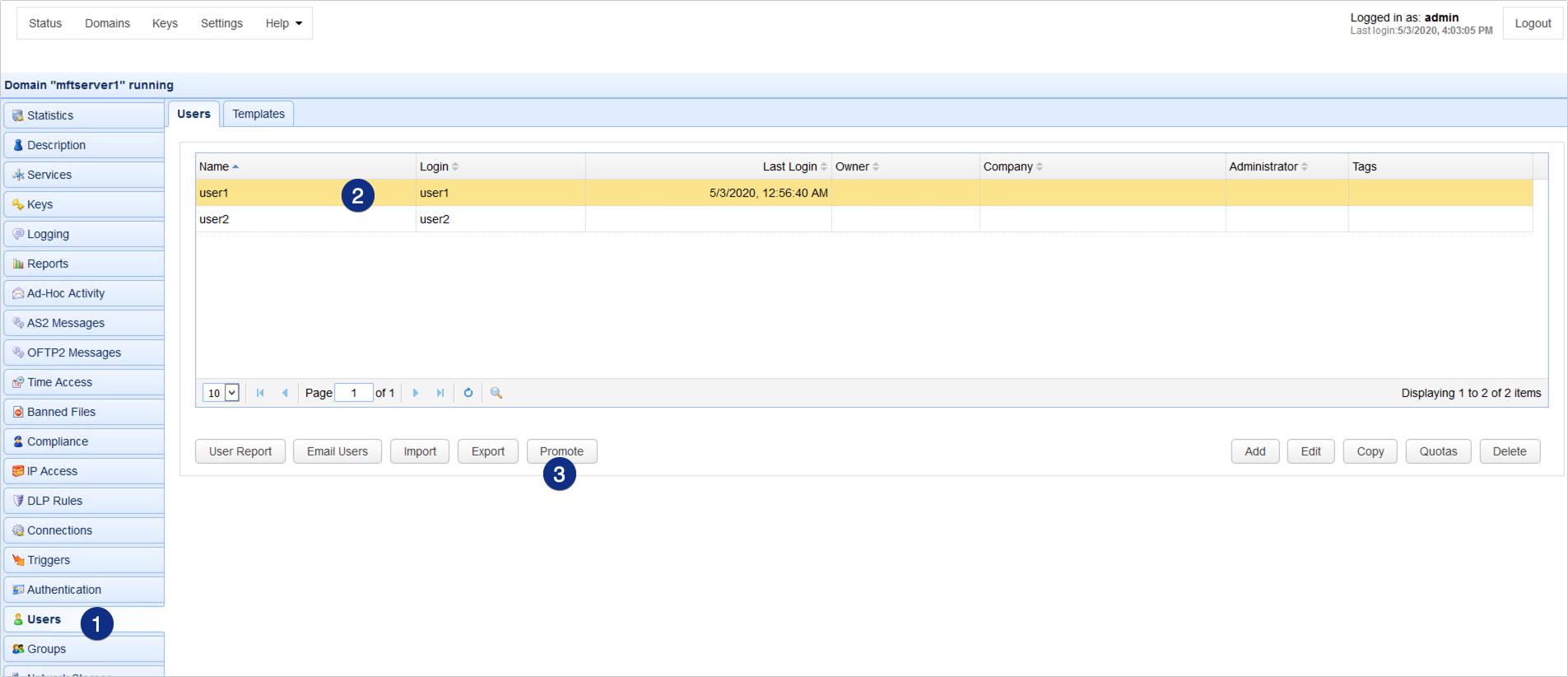
When the Promote Users dialog appears, specify the following parameters and then click OK.
Host/IP - The hostname or IP address of the target MFT Server instance
Server port - The port number of the Management REST API. The default is 10880
Username - A valid administrative username on the target JSCAPE MFT Server instance
Password - The username's corresponding password
Domain - The domain on the target JSCAPE MFT Server instance where you want to publish the selected users
Overwrite existing users with same name - Tick this if you want to overwrite existing users with the same names as the users you wish to publish.
Figure 323