A user is a valid account that may be used to login to a domain's service. To view a list of users click on the "Users" node for the desired domain.
Figure 15
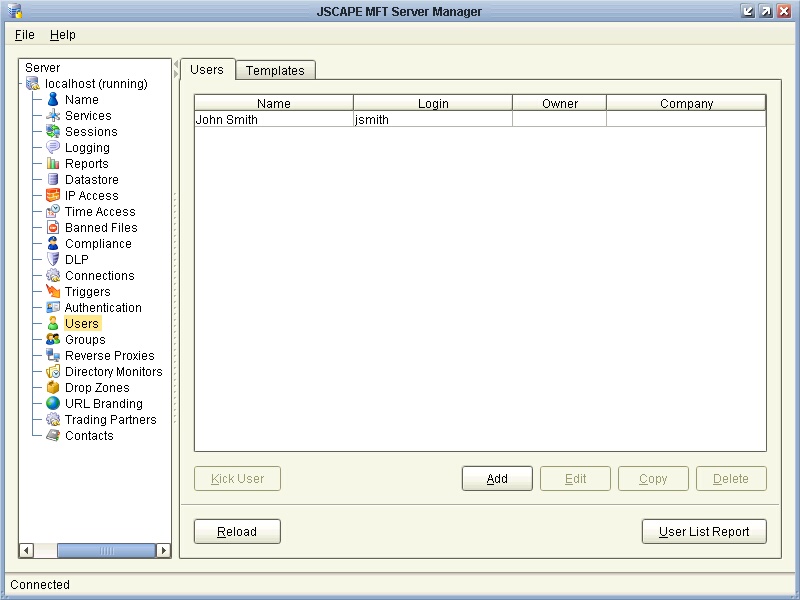
To add a user click on the "Add" button in the lower right corner. The "New user account" dialog will be displayed.
Figure 16
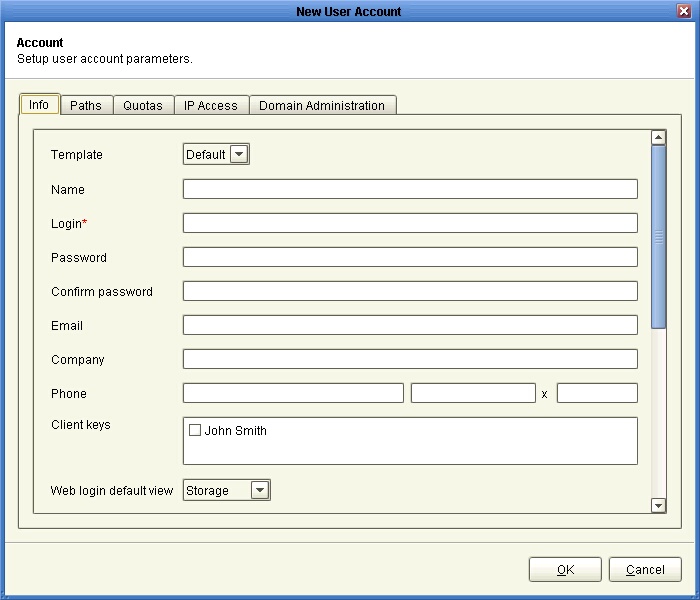
Template - The User Template to use.
Name - The full name of this user.
Login - The login name for this user.
Password - The password for this user.
Confirm password - The password for this user.
Email - Optional email address for this user.
Company - The company that this user is associated with.
Phone - The phone number for this user. The first field is the country code (e.g. "1" for United States) and the second field is the telephone number including any area code, the third field is the phone extension. This field is used primary in conjunction with Phone Authentication.
Client keys - Optional public-keys bound to this user for purposes of public-key authentication in SFTP/SSH protocol.
Web login default view - The default view that user is given after login.
Owner - Optional login of user who owns/manages this account.
Group - Optional group that this user is a member of.
Expires on - Date that this account expires (leave blank for non-expiring account).
Enabled - Check to enable this account.
Secured - Check to force user to login using secure protocol (FTPS/SFTP/HTTPS).
Allow password change - Check to allow user to change their password.
Use phone authentication - Check to require user to use two-factor phone authentication.
Enable ad-hoc email transfers - Check to allow user to perform ad-hoc email transfers via HTTP interface.
Ignore password aging rules - Check to disable password aging rules for this user.
See also