To generate a client key open the Key Manager by selecting the File > Key Manager... option from the main menu. The Key Manager will be displayed.
Figure 22
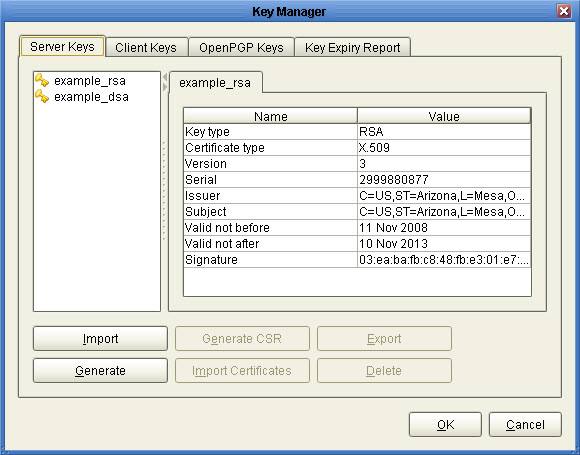
Step 1
Select the "Client keys" tab and click on the "Generate" button. The New key wizard is displayed.
Figure 66
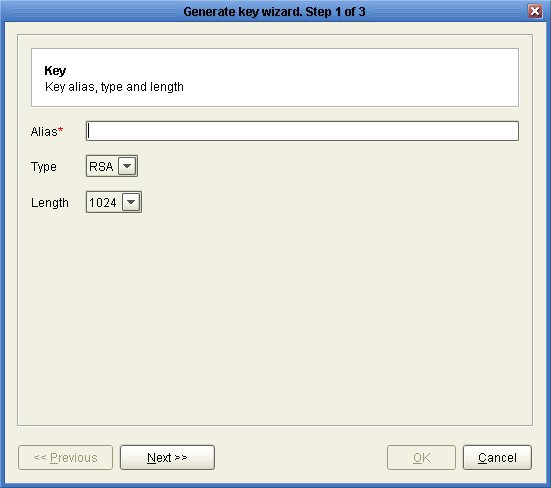
Alias - Alias you wish to assign to the key.
Type - The algorithm used in generating this key. Valid options are RSA and DSA.
Length - The length of the key in bytes. Valid options are 1024 and 2048.
Step 2
Enter client certificate parameters.
Figure 67
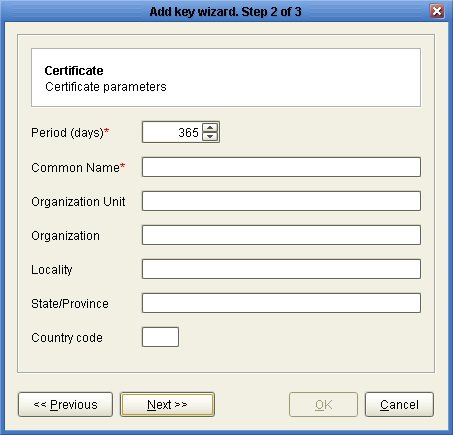
Period - The number of days this key is valid.
Common Name - The name you wish to assign this key. For a client key this is typically the full name of the user e.g. John Smith.
Organizational Unit - The unit within the users organization that this key will be used for e.g. IT.
Organization - The users organization name.
Locality - The users city.
State/Province - The users state or province.
Country code - The users 2 character country code e.g. US.
Step 3
Export private key and certificate. Exported file may be imported by FTPS and SFTP clients for optional use in client authentication.
Figure 68
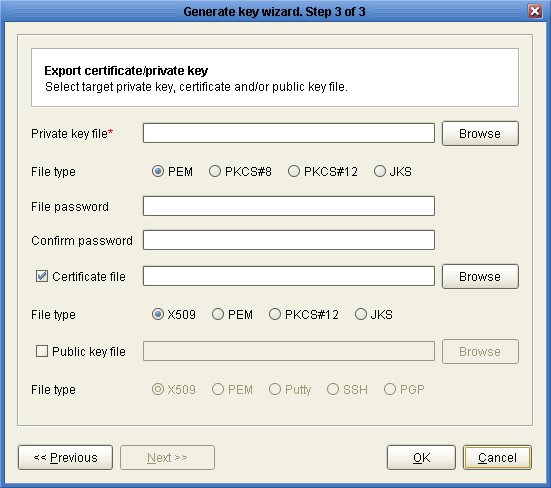
Private key file - The file you wish to export private key to.
File type - The format in which you wish to export private key.
File password - The password used to protect private key. Leave blank for no password.
Certificate file - The file you wish to export certificate to.
File type - The format in which you wish to export certificate.
Public key file - The file you wish to export public key to.
File type - The format in which you wish to export public key.