You may import existing certificates or public key for use in authenticating secure client connections using FTPS (FTP over SSL) and SFTP (FTP over SSH) connections or encrypting files using OpenPGP. To import an existing certificate or public key open the Key Manager by selecting the File > Key Manager... option from the main menu. The Key Manager will be displayed. Select the "Client keys" tab and click on the "Import" button. The "Import" dialog is displayed.
Figure 69
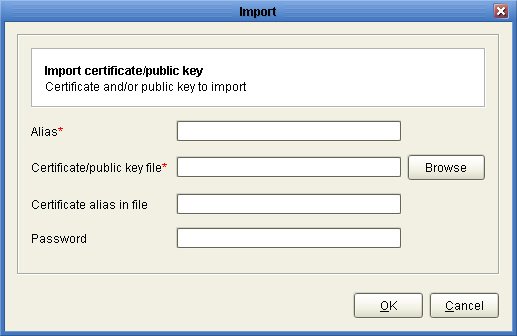
Alias - The local certificate alias which will be used for storing certificate in the servers local keystore. This may be any value of your choice.
Certificate/public key file - The source certificate/public key file path to import from.
Certificate alias in file - The source certificate alias to import. See Note below.
Password - The source keystore password or blank if no password is needed.
Note
If you are unsure of the alias for the source keystore this may be obtained as follows:
JKS keystore
From your command line issue the following command in the directory that contains the keystore.
keytool -list -keystore example.jks
Figure 79
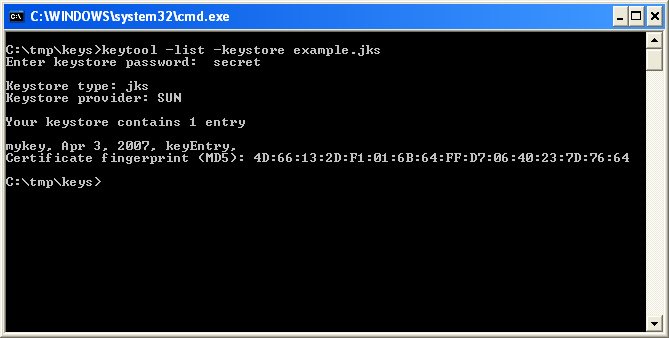
This will list one or more entries which each column in the entry delimited by a comma. The first column in the entry is the key alias.
In the above example the key alias is "mykey".
PKCS#12 keystore
From your command line issue the following command in the directory that contains the keystore.
keytool -list -keystore example.pfx -storetype pkcs12
Figure 80
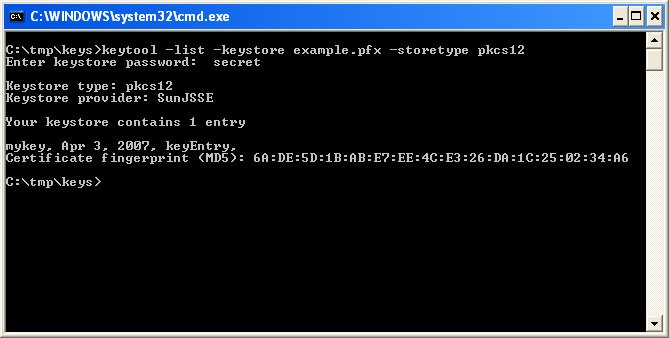
This will list one or more entries which each column in the entry delimited by a comma. The first column in the entry is the key alias.
In the above example the key alias is "mykey".
PEM
PEM certificates/public keys are stored in individual files so you are not required to specify a "Certificate alias in file" when importing.