JSCAPE MFT Server logs all domain activity to a log directory or JDBC accessible database.
Logs all server activity to a directory.
Figure 12
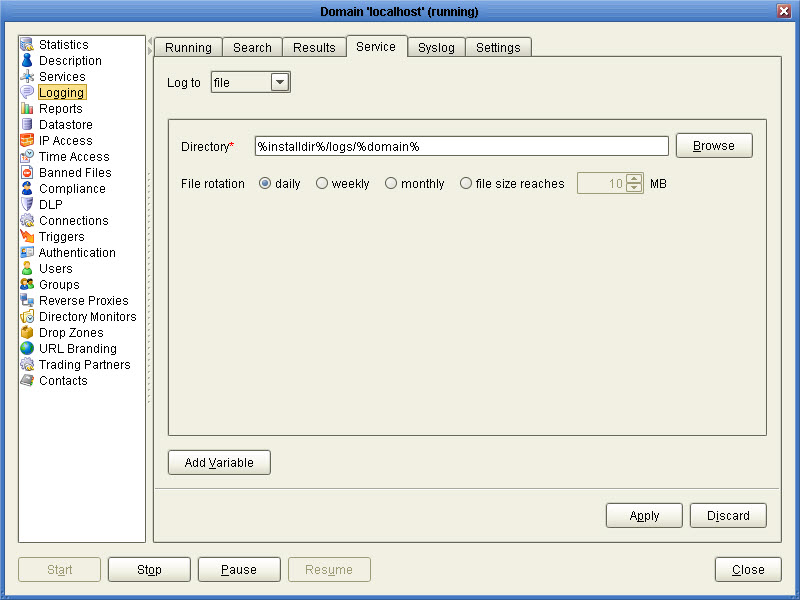
Directory - The directory where to store log files.
File rotation - The frequency in which to rotate log files.
Logs all server activity to a JDBC accessible database. To use the Database log option you must first create the database on your database server. Scripts for creating a database may be found in the JSCAPE MFT Server installation directory. Scripts for MySQL, Microsoft SQL Server and Oracle are provided in the files named mysql.sql, mssql.sql and oracle.sql respectively. Libraries for JDBC drivers must be placed in the libs directory of your JSCAPE MFT Server installation, the JDBC driver class registered in Server > Settings > JDBC, and the JSCAPE MFT Server Service restarted in order for the new drivers to be loaded.
Figure 63
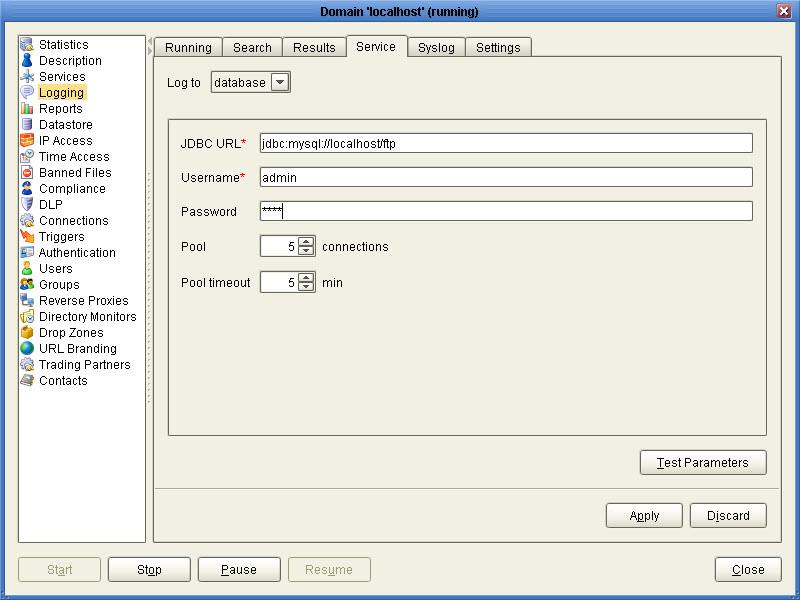
JDBC URL - The JDBC URL used to connect to the database. The above example demonstrates connecting to a MySQL database. Contact your database vendor for access to JDBC libraries and assistance on specifying the JDBC URL.
Username - The username to connect with when authenticating with JDBC database.
Password - The password to connect with when authenticating with JDBC database.
Pool - The maximum number of connections in database pool.
Pool timeout - The maximum amount of time in minutes that the database connection can live in the pool without activity.
Test Parameters - Tests database connection using the specified JDBC settings.
See also
Logs all activity to a syslog daemon in addition to your existing File Log or Database Log settings. To use the Syslog option you must have an existing syslog daemon running. This may be a local or remote syslog daemon.
Figure 116
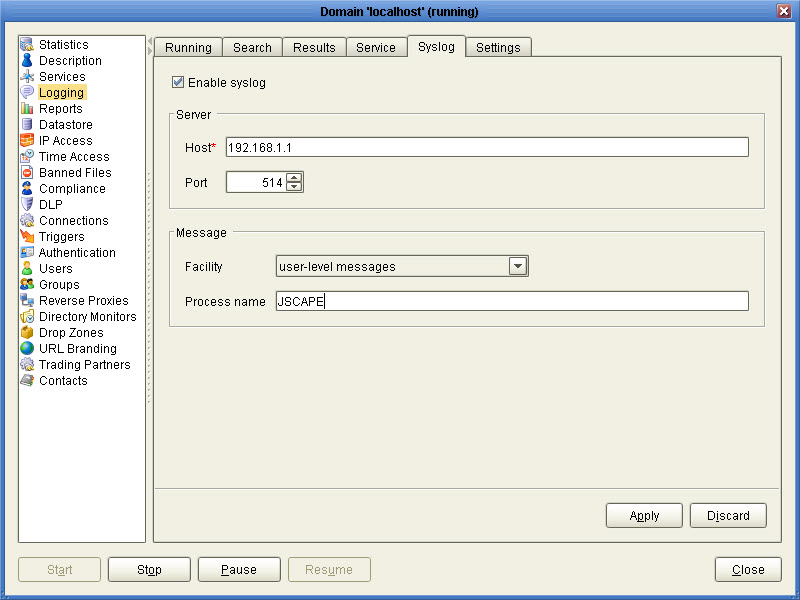
Host - The IP address of syslog daemon.
Port - The port of syslog daemon.
Facility - The syslog facility to use.
Process name - Process name tag to apply to all log messages sent to syslog daemon.
If you need to debug a connection related issue it is often helpful to enable verbose logging. This can be enabled using the "Settings" tab and checking the "Enable verbose logging" option. This option is disabled by default and should only be used for debugging purposes as verbose logging contains a lot of information that can slow performance and increase the size of log files.
Figure 65
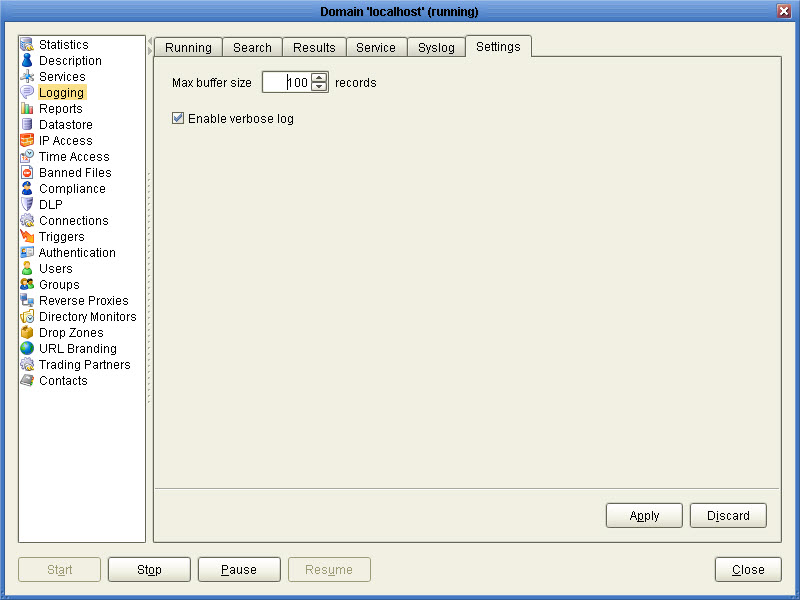
In the event that the database server cannot be contacted logging data will be directed to a temporary file located in the backups directory of your JSCAPE MFT Server installation. To move the contents of this temporary log file to your database use the backuplog command providing the domain that you wish to restore. The backuplog executable may be found in your JSCAPE MFT Server installation directory.
Example
backuplog -domain localhost
The above command moves the contents of the temporary log file for domain localhost to the log database assigned to this domain.