The Agent network storage option allows you to use a system that has an MFT Server Agent installed on it as additional storage space. In order to use the Agent system as network storage, you must first install the Agent, then add an Agent service to the appropriate domain.
Adding the Agent network storage
In the desired domain, navigate to the ACCOUNTS > Network Storage module. Click on the Add button, or right click anywhere in the grid area and select Add from the pop-up menu. In the Add Network Storage dialog window, select Agent as the Protocol, then click OK. The Add "Agent" Network Storage dialog will appear as depicted in the image below.
Figure 427
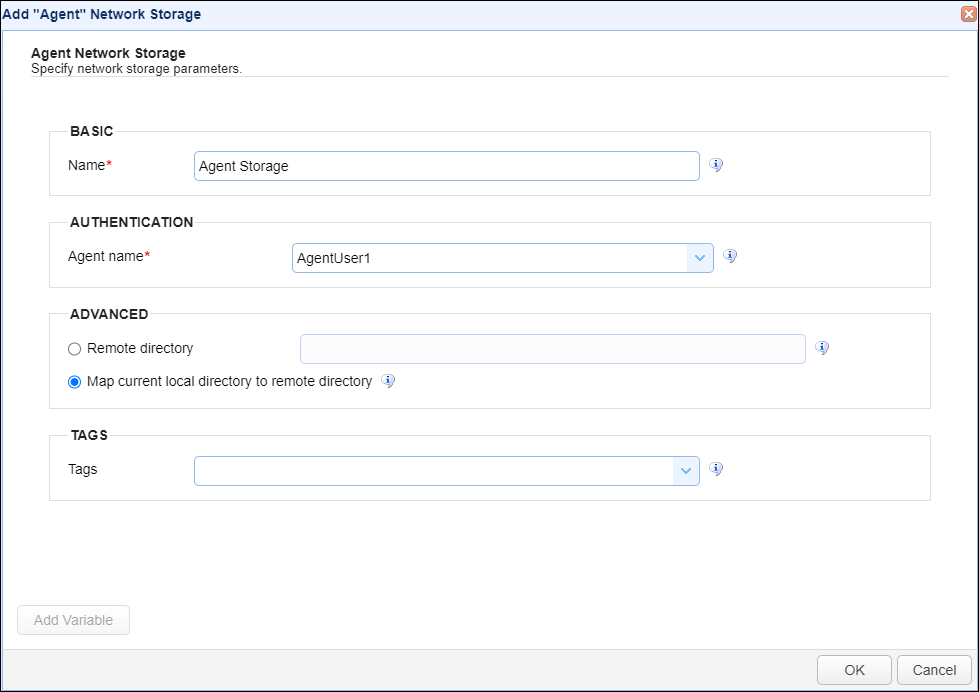
Basic
Name - The unique name for this network storage.
Authentication
Agent name - The User account used by the Agent when it connects to the MFT Server. The User account is created (Accounts > Users > Users) prior to installing the MFT Server Agent component. During an Agent installation, the User account is entered as the account used to authenticate when connecting to the MFT Server. The same User account is used here, in the Agent name field, when adding an Agent as network storage. The User account is referred to as the Agent name when used in this context.
Note: If you are uncertain which User account was used during the Agent installation, this information is stored on the Agent system, in the agent.properties file, located in the MFT Server Agent installation etc directory. Look for server.username in this file. It will reference the User account you need to specify in the Agent name field when setting up this network storage.
Advanced
The options in this section determine the physical path that the connecting user will have access to on the remote Agent system. Both options map a connecting user's network storage virtual path to a physical directory on the remote MFT Server Agent system. As a reminder, the network storage virtual path name is configured on the user-level (Accounts > Users > Users (User name) > Paths > Path) or on the group-level (Accounts > Groups > (Group name) > Paths > Path) that the user is a member of.
Remote directory
If this option is selected, all users who access this Agent network storage will be dropped in (have access to) the same physical path on the Agent system (unless variables are used - e.g. %username%). The Remote directory entered will be added as a child directory under the existing Agent system's root path, where the root path value (i.e., directory name) was specified during the MFT Server Agent installation. The Remote directory is what the user's virtual path will map to (e.g. RootPathName/RemoteDirectoryName).
If the Remote directory does not already exist as a child directory in the Agent's root path, it will be created by the system only if the User's or Group's Add/Edit Virtual path dialog window has the Create directory if not found check box checked.
Note: If the Remote directory option is selected, but the field is left blank, the system will map the user's virtual path to the Agent system's root path (e.g. RootPathName)- for all users that have access to this network storage..
Map current local directory to remote directory
If this option is selected, the user's virtual path name will be used (in part) to map to the physical path on the remote Agent system. The user's virtual path name is added as a child directory on the remote Agent system, placed under the existing Agent's root path, where the root path (i.e. directory name) was specified during the MFT Server Agent installation. Therefore, users will map to the Agent's physical path that consists of RootPathName/VirtualPathName. This means every user that has access to this Agent network storage will be placed in (have access to) the Agent's physical path that matches their virtual path name. If the virtual path names for the Agent network storage are unique for each user, then each user will have access to physical directory on the Agent that is specifically for their use only. Alternatively, if a virtual path name is the same for multiple users, those users will have access to the same physical directory on the Agent system.
If the user's virtual path name does not already exist as a child directory in the Agent's root path, it will be created only if the User's or Group's Add/Edit Virtual path dialog window has the Create directory if not found check box checked.
Note: If you are uncertain what root path name was entered during the Agent installation, it is stored on the Agent system in the agent.properties file, located in the MFT Server Agent installation etc directory. Look for path.root in this file.
Tags
Tags - If specified, this is the one or more tags that are used to limit which administrators have access to the network storage.