This trading partner exchanges data with a remote system where the MFT Server Agent has been installed. The Agent is a separate MFT Server component, installed on systems that you wish to exchange data with, but the systems do not have any file transfer services running on them. Please install the MFT Server Agent first, on the target remote system, before creating an Agent trading partner.
Adding the Agent trading partner
In the desired domain, navigate to the AUTOMATION > Trading Partners module. Click on the Add button, or right click anywhere in the grid area and select Add from the pop-up menu. In the Add Trading Partner dialog window, select Agent as the Protocol, then click OK. The Add "Agent" Trading Partner dialog will appear as depicted in the figure below.
Figure 448
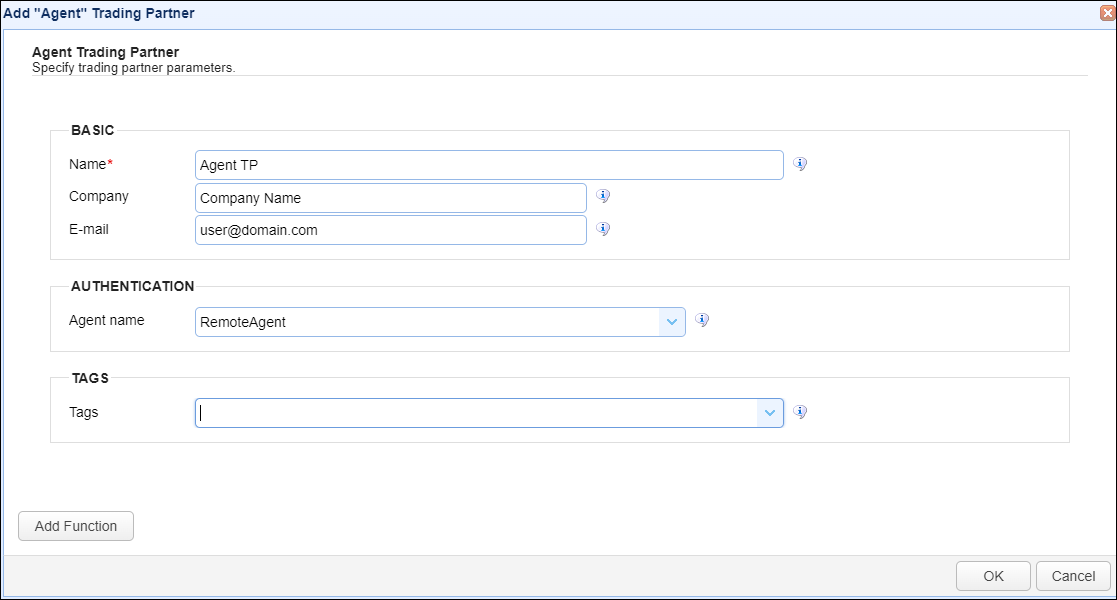
Basic
Name - The unique name to assign to this trading partner. Enter a name that best describes the trading partner, as you will be selecting the name when using the partner in MFT Server features that support it.
Company - The name of the company that this trading partner represents.
E-mail - The primary email address for this trading partner.
Authentication
Agent name - This is the User account used by the remote Agent when it connects to the MFT Server. The User account is created using the MFT Server Manager UI in Accounts > Users > Users prior to installing the MFT Server Agent component. During an Agent installation, the User account is entered as the account used to authenticate the Agent when it connects to the MFT Server. The same User account should be selected here, in the Agent name field. The User account is referred to as the Agent name when used in this context.
Note: If you are uncertain which User account was used during the Agent installation, this information is stored on the Agent system, in the agent.properties file, located in the MFT Server Agent installation etc directory. Look for server.username in this file. It will reference the User account name you need to select in the Agent name field when setting up this trading partner.
When you use this trading partner to upload and/or download files, the "root path" on the Agent system is where the files are transferred to and from (and its sub directories, if any have been created). The root path was configured during the Agent installation. If you are uncertain what root path was entered during the Agent installation, please see the above described agent.properties file, and look for the value of path.root.
Tags
Tags - If specified, this is the one or more tags that are used to limit which administrators have access to this trading partner.
Example using the Agent trading partner in a trigger action
Triggers are created on the domain-level in AUTOMATION > Triggers. Triggers listen for events (e.g., a file upload) and respond with actions. There are many trading partner-specific trigger actions. This example does not provide all the steps when creating a trigger; it describes how a trigger action would be configured using the Agent trading partner. For a complete discussion about triggers, click here.
Assume, when a trigger event occurs, you would like the system to automatically download a remote Agent directory to the MFT Server.
To accomplish this, you would need to add an action to the trigger, in the Trigger Actions area. The action to add is Trading Partner Directory Download as depicted in figure 450 below.
Figure 450
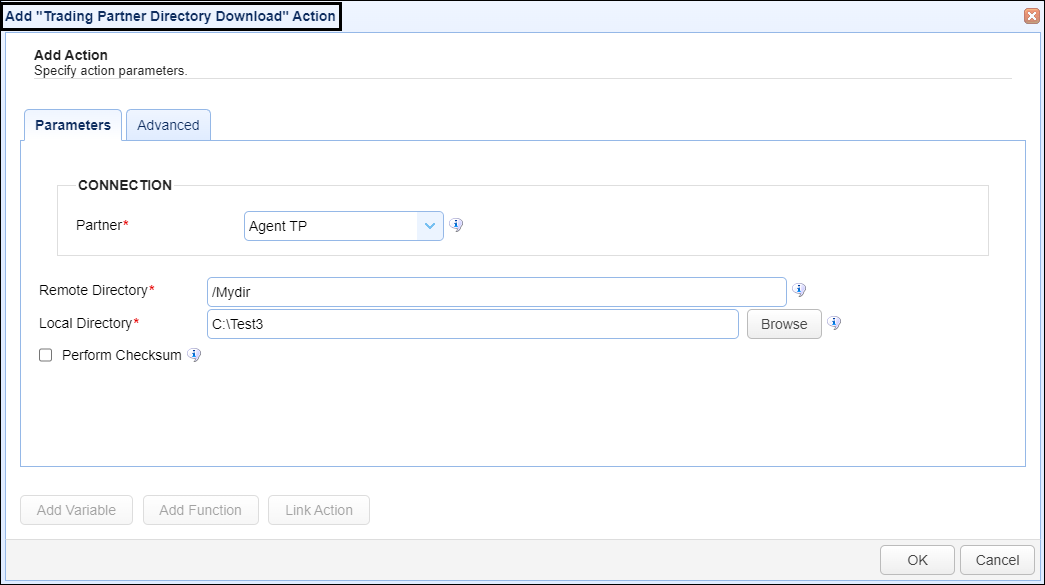
Partner - This is the Agent trading partner name. A list of existing trading partners will appear in the dropdown list for you to choose from.
Remote Directory - This is the directory to download from the remote Agent trading partner to the MFT Server. In this example, the virtual path named /Mydir is being used. The real path for /Mydir is: <root path>/Mydir, where the root path is specified during the Agent installation (as described above in the Authentication section). Therefore, if the Agent's root path is named RemoteAgentDir, the directory being downloaded is RemoteAgentDir/MyDir. If you had only specified "/" in the Remote Directory field, then the directory downloaded would have been RemoteAgentDir.
Local Directory: This is the MFT Server directory name to place the downloaded directory in.