This trading partner exchanges data with a Google Cloud Service. The MFT Server initiates the connection to the Google Cloud Service that you configure for this trading partner. It is assumed that the administrator of the Google Cloud Service has provided you with the details needed to set up the cloud storage, which primarily includes the type of authentication used.
Adding the Google Cloud trading partner
In the desired domain, navigate to the AUTOMATION > Trading Partners module. Click on the Add button, or right click anywhere in the grid area and select Add from the pop-up menu. In the Add Trading Partner dialog window, select Google Cloud as the Protocol, then click OK. The Add "Google Cloud" Trading Partner dialog will appear as depicted in the figure below.
Figure 475
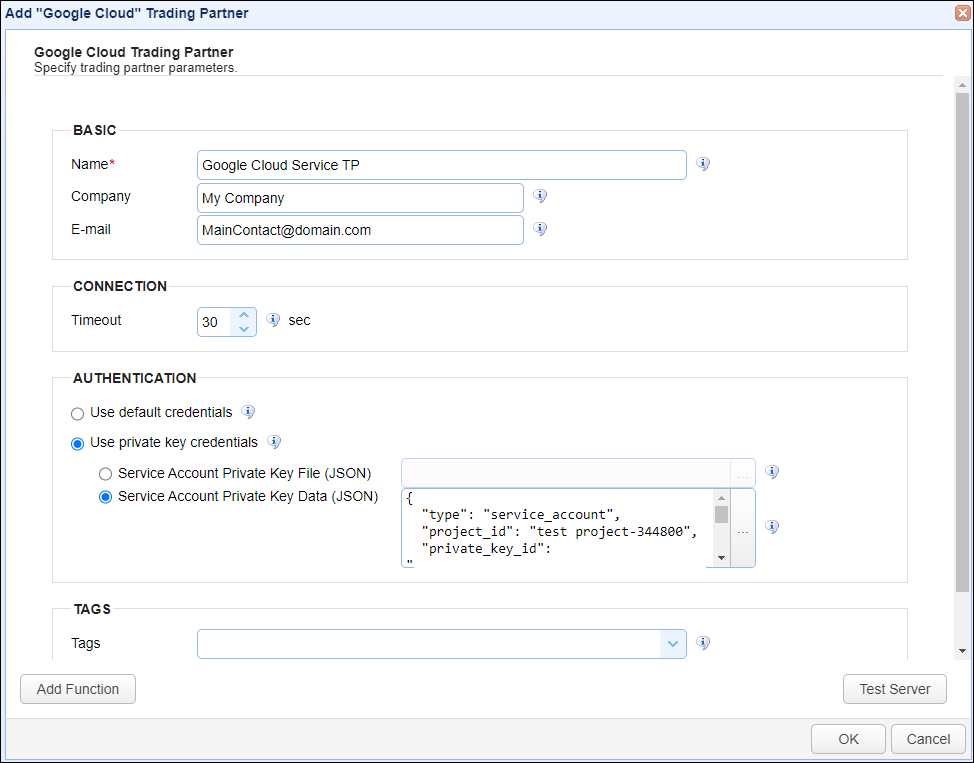
Basic
Name - The unique name to assign to this trading partner. Enter a name that best describes the trading partner, as you will be selecting the name when using the partner in MFT Server features that support it.
Company - The name of the company that this trading partner represents.
E-mail - The primary email address for this trading partner.
Connection
Timeout - The timeout (in seconds) for establishing a connection to the remote service.
Authentication
Use default credentials - If selected, Application Default Credentials (ADC) are used. ADC is a strategy used by the Google Authentication libraries to automatically find credentials based on the application environment.
Use private key credentials - If selected, choose one of the options below (Service Account key).
| • | Service Account Private Key File (JSON) - If selected, the private key file to use for the connection, accessible to MFT Server. |
| • | Service Account Private Key Data (JSON) - If selected, the contents of the private key file or client-side JSON file to use for the connection. The contents are stored encrypted in the MFT Server configuration database. This is useful when MFT Server is configured for high availability, since the key will be available regardless of which MFT Server instance is active. |
Tags
Tags - If specified, this is the one or more tags that are used to limit which administrators have access to this trading partner.