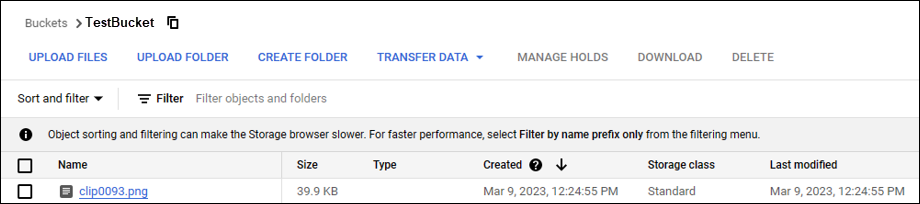This trading partner exchanges data with a Google Cloud Storage service. The MFT Server initiates the connection to the Google Cloud Storage service that you configure for this trading partner. It is assumed that the administrator of the Google Cloud Storage service has provided you with the details needed to set up the cloud storage, which primarily includes the type of authentication used.
Adding the Google Cloud Storage trading partner
In the desired domain, navigate to the AUTOMATION > Trading Partners module. Click on the Add button, or right click anywhere in the grid area and select Add from the pop-up menu. In the Add Trading Partner dialog window, select Google Cloud Storage as the Protocol, then click OK. The Add "Google Cloud Storage" Trading Partner dialog will appear as depicted in the figure below.
Figure 474
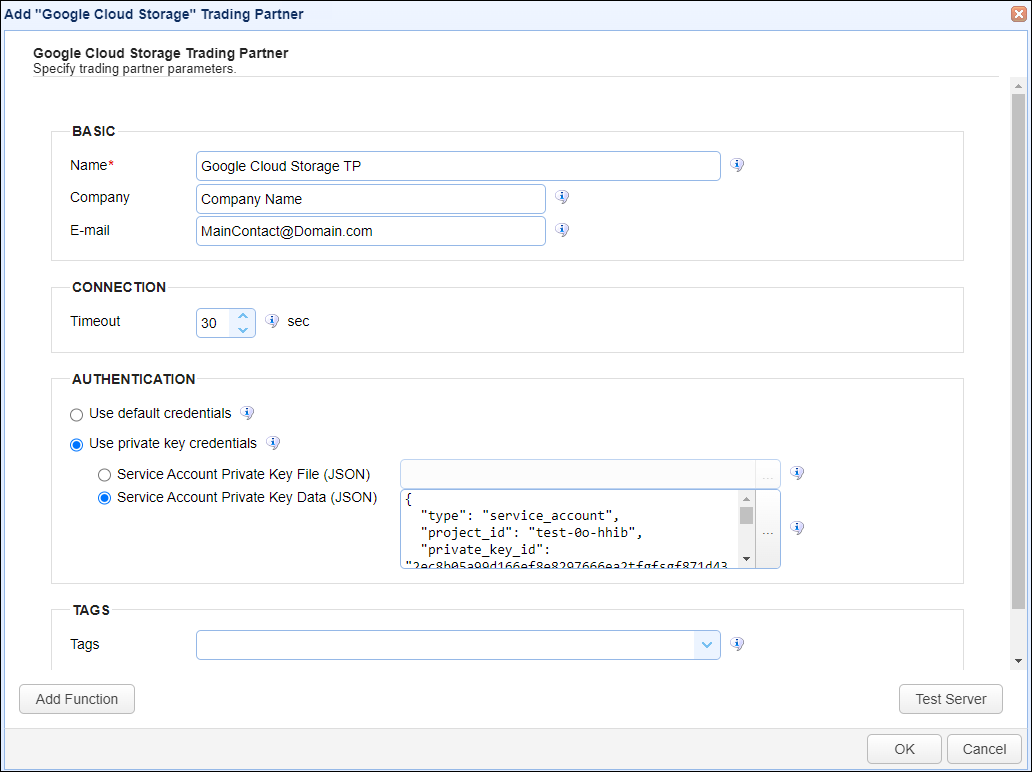
Basic
Name - The unique name to assign to this trading partner. Enter a name that best describes the trading partner, as you will be selecting the name when using the partner in MFT Server features that support it.
Company - The name of the company that this trading partner represents.
E-mail - The primary email address for this trading partner.
Connection
Timeout - The timeout (in seconds) for establishing a connection to the remote service.
Authentication
Use default credentials - If selected, Application Default Credentials (ADC) are used. ADC is a strategy used by the Google Authentication libraries to automatically find credentials based on the application environment.
Use private key credentials - If selected, choose one of the options below (Service Account key).
| • | Service Account Private Key File (JSON) - If selected, the private key file to use for the connection, accessible to MFT Server. |
| • | Service Account Private Key Data (JSON) - If selected, this is the contents of the private key file or client-side JSON file to use for the connection. The contents are stored encrypted in the MFT Server configuration database. This is useful when MFT Server is configured for high availability, since the key will be available regardless of which MFT Server instance is active. |
Tags
Tags - If specified, this is the one or more tags that are used to limit which administrators have access to this trading partner.
Example using the Google Cloud Storage trading partner in a trigger action
Triggers are created on the domain-level in AUTOMATION > Triggers. Triggers listen for events (e.g., a file upload) and respond with actions. There are many trading partner-specific trigger actions. This example does not provide all the steps when creating a trigger; it describes how a trigger action would be configured using the Google Cloud Storage trading partner. For a complete discussion about triggers, click here.
Assume, when a trigger event occurs, you would like a file to be automatically uploaded from the MFT Server to the Google Cloud Storage trading partner.
To accomplish this, you would need to add an action to the trigger, in the Trigger Actions area. The action to add is Trading Partner File Upload as depicted in figure 481 below.
Figure 481
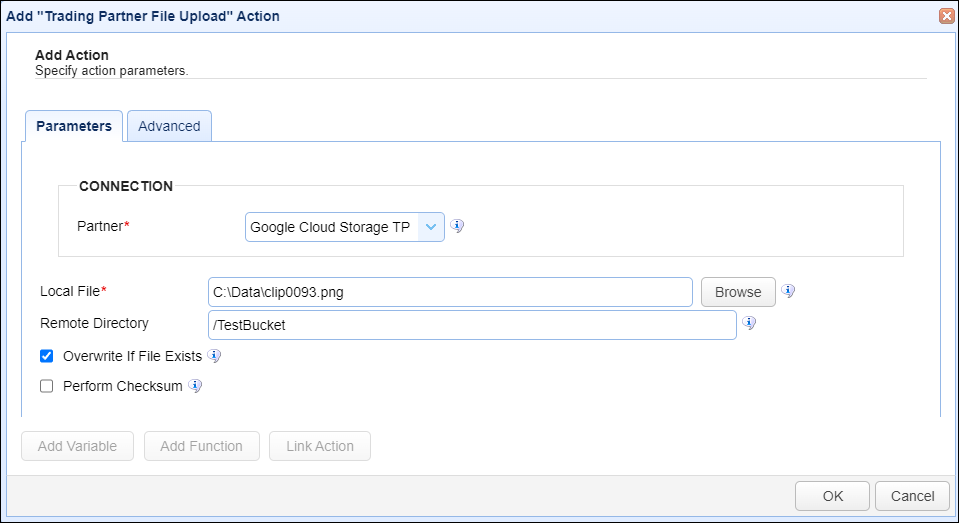
Partner - This is the Google Cloud Storage trading partner name. A list of existing trading partners will appear in the dropdown list for you to choose from.
Local File - This is the local file on the MFT Server to upload to the Google Cloud Storage trading partner.
Remote Directory - This is the Google Cloud Bucket name that identifies where to upload the file to. This is an existing bucket configured by the Google Cloud Storage administrator.
Using the Google Cloud Storage UI, the figure below depicts the results of the above Trading Partner File Upload trigger action example, after the trigger runs.
Figure 483