This trading partner exchanges data with an IBM Cloud service. The MFT Server initiates the connection to the IBM Cloud service that you configure for this trading partner. It is assumed that the administrator of the IBM Cloud service has provided you with the connection information needed to set up this service.
Adding the IBM Cloud trading partner
In the desired domain, navigate to the AUTOMATION > Trading Partners module. Click on the Add button, or right click anywhere in the grid area and select Add from the pop-up menu. In the Add Trading Partner dialog window, select IBM Cloud as the Protocol, then click OK. The Add "IBM Cloud" Trading Partner dialog will appear as depicted in the figure below.
Figure 484
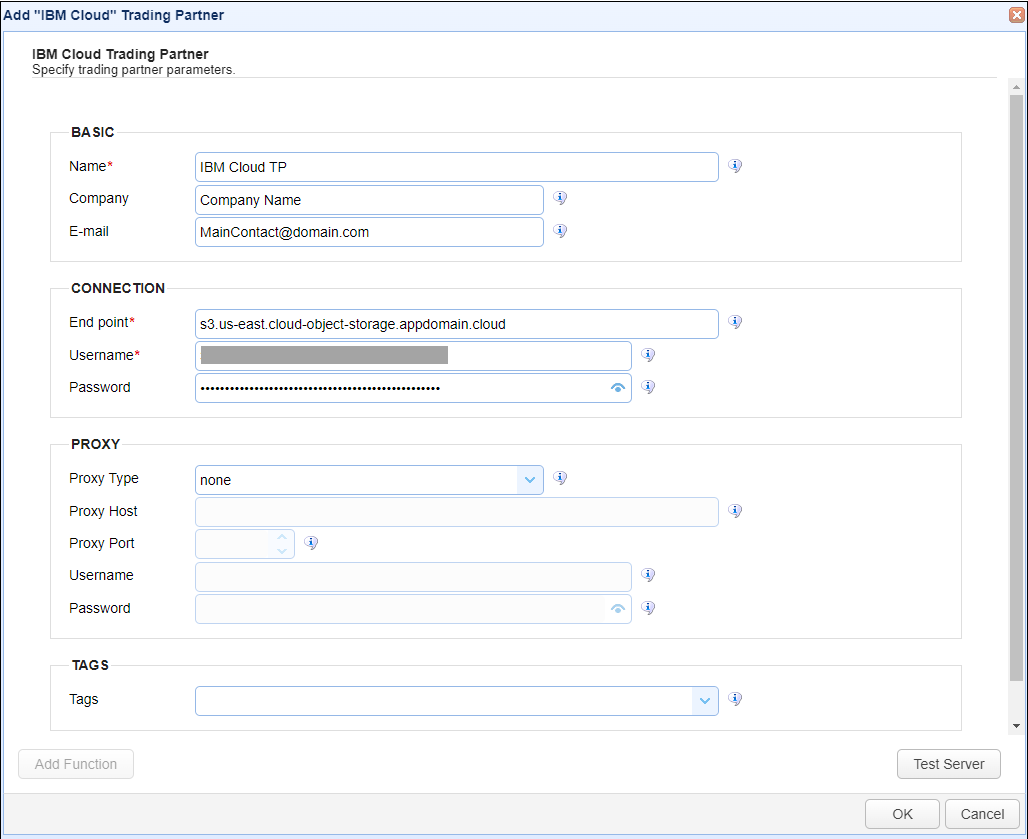
Basic
Name - The unique name to assign to this trading partner. Enter a name that best describes the trading partner, as you will be selecting the name when using the partner in MFT Server features that support it.
Company - The name of the company that this trading partner represents.
E-mail - The primary email address for this trading partner.
Connection
End point - The endpoint for the IBM Cloud service.
Username - The username to use when logging in to the remote service.
Password - The password to use when logging in to the remote service.
Proxy
This section is for MFT Server customers who have configured a proxy server that the trading partner connection is required to go through.
Proxy Type - The type of proxy service. If one is selected, the following fields area available:
| • | Proxy Host - The hostname or IP address of the proxy service. |
| • | Proxy Port - The port number of the proxy service. |
| • | Username - The username used when logging in to the proxy service. |
| • | Password - The password used when logging in to the proxy service. |
Tags
Tags - If specified, this is the one or more tags that are used to limit which administrators have access to this trading partner.
Example using the IBM Cloud trading partner in a trigger action
Triggers are created on the domain-level in AUTOMATION > Triggers. Triggers listen for events (e.g., a file upload) and respond with actions. There are many trading partner-specific trigger actions. This example does not provide all the steps when creating a trigger; it describes how a trigger action would be configured using the IBM Cloud trading partner. For a complete discussion about triggers, click here.
Assume, when a trigger event occurs, you would like the system to automatically execute a directory listing of the IBM Cloud trading partner. Tip: The directory listing action is often used to pass the results to a following For Each action that processes the files in the directory.
To obtain a directory listing you would need to add an action to the trigger, in the Trigger Actions area. The action to add is Trading Partner Directory Listing as depicted in figure 485 below.
Figure 485
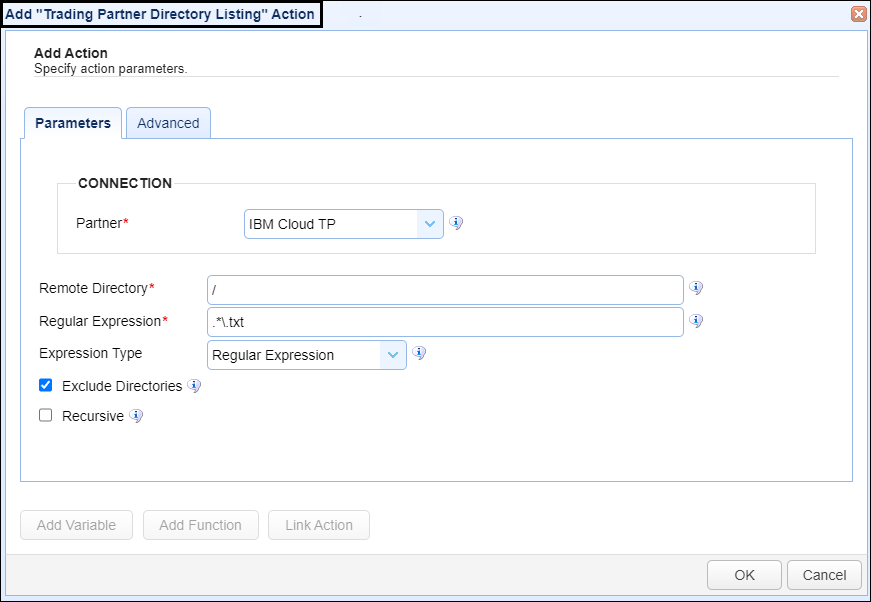
Partner - This is the IBM Cloud trading partner name. A list of existing trading partners will appear in the dropdown list for you to choose from.
Remote Directory - This is the remote directory to perform the directory listing against. In this example, it is the user's home directory.
Regular Expression - This is the regular expression used to identify what files to display for the directory listing. In this example, all the .txt files that reside in user's home directory will be returned.