This trading partner exchanges data with a Google Cloud Drive service. The MFT Server initiates the connection to the Google Drive service that you configure for this trading partner. It is assumed that the administrator of the Google Drive service has provided you with the details needed to set up the drive service, which includes the type of authentication used.
Adding the Google Drive trading partner
In the desired domain, navigate to the AUTOMATION > Trading Partners module. Click on the Add button, or right click anywhere in the grid area and select Add from the pop-up menu. In the Add Trading Partner dialog window, select Google Drive as the Protocol, then click OK. The Add "Google Drive" Trading Partner dialog will appear as depicted in the figure below.
Figure 483
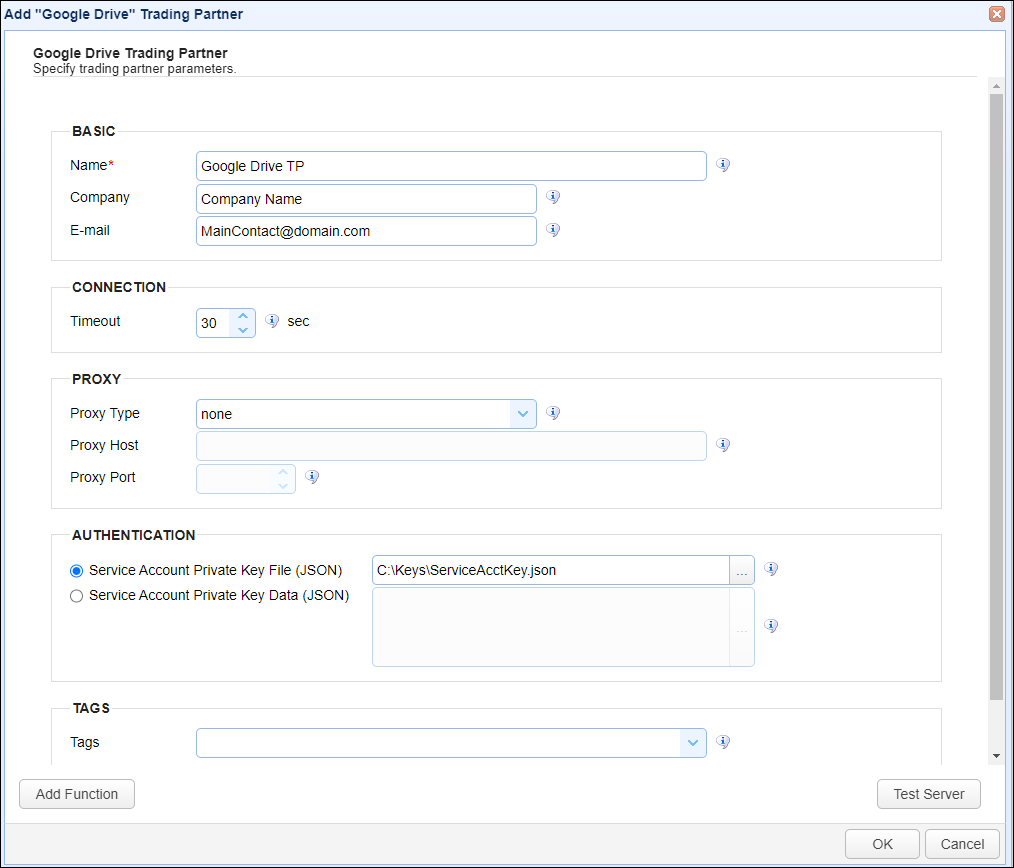
Basic
Name - The unique name to assign to this trading partner. Enter a name that best describes the trading partner, as you will be selecting the name when using the partner in MFT Server features that support it.
Company - The name of the company that this trading partner represents.
E-mail - The primary email address for this trading partner.
Connection
Timeout - The timeout (in seconds) for establishing a connection to the remote service.
Proxy
This section is for MFT Server customers who have configured a proxy server that the trading partner connection is required to go through.
Proxy Type - The type of proxy service. The options available are in the drop down list. If one is selected, enter the following:
Proxy Host - The hostname or IP address of the proxy service.
Proxy Port - The port number of the proxy service.
Authentication
Use private key credentials - choose one of the options below (Service Account key).
| • | Service Account Private Key File (JSON) - If selected, the private key file to use for the connection, accessible to MFT Server. |
| • | Service Account Private Key Data (JSON) - If selected, this is the contents of the private key file or client-side JSON file to use for the connection. The contents are stored encrypted in the MFT Server configuration database. This is useful when MFT Server is configured for high availability, since the key will be available regardless of which MFT Server instance is active. |
Tags
Tags - If specified, this is the one or more tags that are used to limit which administrators have access to this trading partner.