This trading partner exchanges data located on the MFT Server.
Adding the Local Directory trading partner
In the desired domain, navigate to the AUTOMATION > Trading Partners module. Click on the Add button, or right click anywhere in the grid area and select Add from the pop-up menu. In the Add Trading Partner dialog window, select Local Directory as the Protocol, then click OK. The Add "Local Directory" Trading Partner dialog will appear as depicted in the figure below.
Figure 463
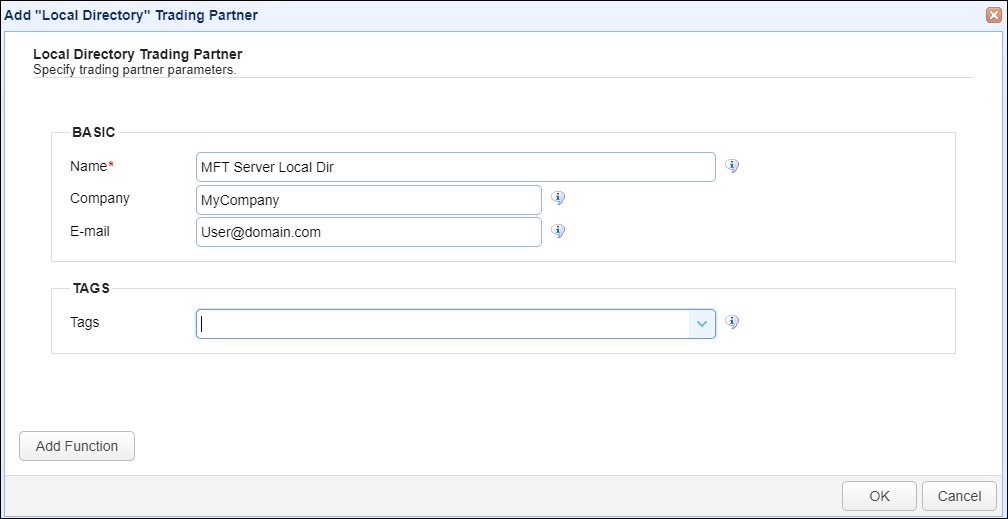
Basic
Name - The unique name to assign to this trading partner. Enter a name that best describes the trading partner, as you will be selecting the name when using the partner in MFT Server features that support it.
Company - The name of the company that this trading partner represents.
E-mail - The primary email address for this trading partner.
Tags
Tags - If specified, this is the one or more tags that are used to limit which administrators have access to this trading partner.
Example using the Local Directory trading partner in a trigger action
Triggers are created on the domain-level in AUTOMATION > Triggers. Triggers listen for events (e.g., a file upload) and respond with actions. There are many trading partner-specific trigger actions. This example does not provide all the steps when creating a trigger; it describes how a trigger action would be configured using the Local Directory trading partner. For a complete discussion about triggers, click here.
Assume, when a trigger event occurs, you would like the system to automatically synchronize two directories on the MFT Server system
To accomplish this, you would need to add an action to the trigger, in the Trigger Actions area. The action to add is Trading Partner Synchronization as depicted in figure 456 below.
Figure 456
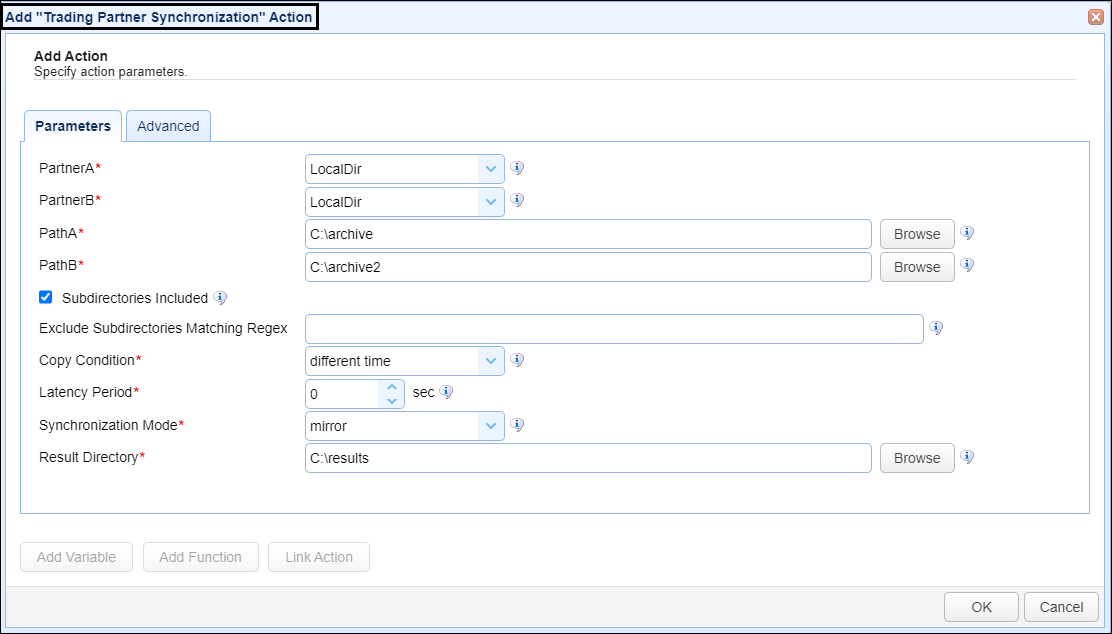
PartnerA - This is the Local Directory trading partner name. A list of existing trading partners will appear in the dropdown list for you to choose from.
PartnerB - This is the Local Directory trading partner name. A list of existing trading partners will appear in the dropdown list for you to choose from.
PathA - This is the target PartnerA directory.
PathB - This is the target PartnerB directory.
Synchronize Mode - This is a dropdown list of the various synchronize modes supported, which includes mirror, synchronize, backup and contribute.
In this example, using the same Local Directory trading partner, files on the MFT Server in C:\archive (PathA) will be synchronized with files in C:\archive2 (PathB). This means new and modified files from both paths are copied to each other.