This trading partner exchanges data with a Microsoft Azure Blob Service. MFT Server will initiate the connection to the Microsoft Azure Blob Service. It is assumed that the Microsoft Azure Blob Service administrator has provided you with the details needed to set up this trading partner.
Adding the Microsoft Azure Blob Service trading partner
In the desired domain, navigate to the AUTOMATION > Trading Partners module. Click on the Add button, or right click anywhere in the grid area and select Add from the pop-up menu. In the Add Trading Partner dialog window, select Microsoft Azure Blob Service as the Protocol, then click OK. The Add "Microsoft Azure Blob Service" Trading Partner dialog will appear as depicted in the figure below.
Figure 473
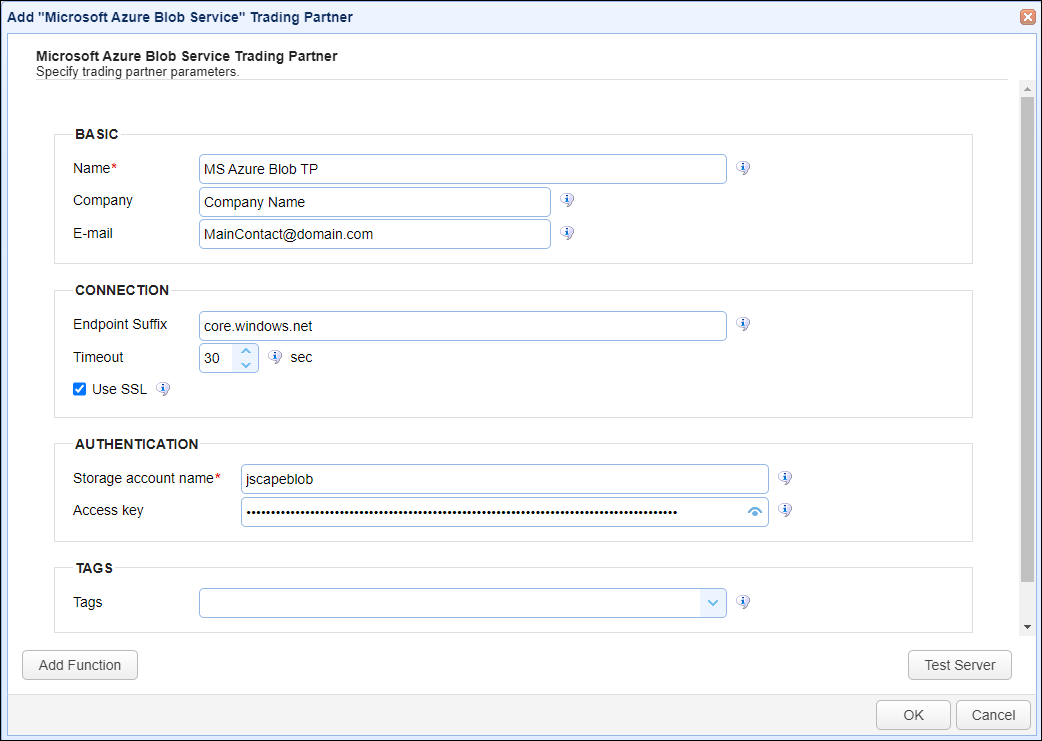
Basic
Name - The unique name to assign to this trading partner. Enter a name that best describes the trading partner, as you will be selecting the name when using the partner in MFT Server features that support it.
Company - The name of the company that this trading partner represents.
E-mail - The primary email address for this trading partner.
Connection
Endpoint Suffix - The endpoint suffix for the Microsoft Azure Blob Service trading partner. The default value is core.windows.net.
Timeout - The maximum time (in seconds) for establishing a connection to the remote service.
Use SSL - If checked, enables SSL protection (HTTPS) for this trading partner connection.
Authentication
Storage account name - The storage account name for the remote Microsoft Azure Blob Service. This is the unique namespace for your data.
Access key - The access key to the storage account for the remote Microsoft Azure Blob Service.
Tags
Tags - If specified, this is the one or more tags that are used to limit which administrators have access to this trading partner.
Example using the Microsoft Azure Blob trading partner in a trigger action
Triggers are created on the domain-level in AUTOMATION > Triggers. Triggers listen for events (e.g., a file upload) and respond with actions. There are many trading partner-specific trigger actions. This example does not provide all the steps when creating a trigger; it describes how a trigger action would be configured using the Microsoft Azure Blob trading partner. For a complete discussion about triggers, click here.
Assume, when a trigger event occurs, you would like a file to be automatically uploaded from the MFT Server to the Azure Blob trading partner.
To accomplish this, you would need to add an action to the trigger, in the Trigger Actions area. The action to add is Trading Partner File Upload as depicted in figure 486 below.
Figure 486
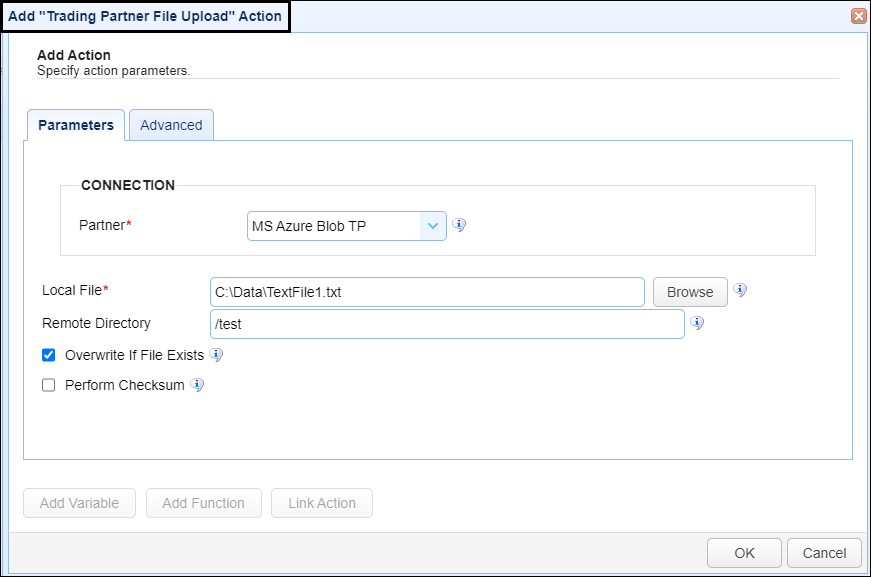
Partner - This is the trading partner name. A list of existing trading partners will appear in the dropdown list for you to choose from.
Local File - This is the local file on the MFT Server to upload to the Azure Blob trading partner.
Remote Directory - This is the path name that identifies where to upload the file to in the Azure Blob storage.