This trading partner exchanges data with an SMB (Server Message Block) service. The MFT Server initiates the connection to the SMB service that you configure for this trading partner. It is assumed that the administrator of the SMB service has provided you with the connection information needed to set up this service.
Adding the SMB trading partner
In the desired domain, navigate to the AUTOMATION > Trading Partners module. Click on the Add button, or right click anywhere in the grid area and select Add from the pop-up menu. In the Add Trading Partner dialog window, select SMB as the Protocol, then click OK. The Add "SMB" Trading Partner dialog will appear as depicted in the figure below.
Figure 503
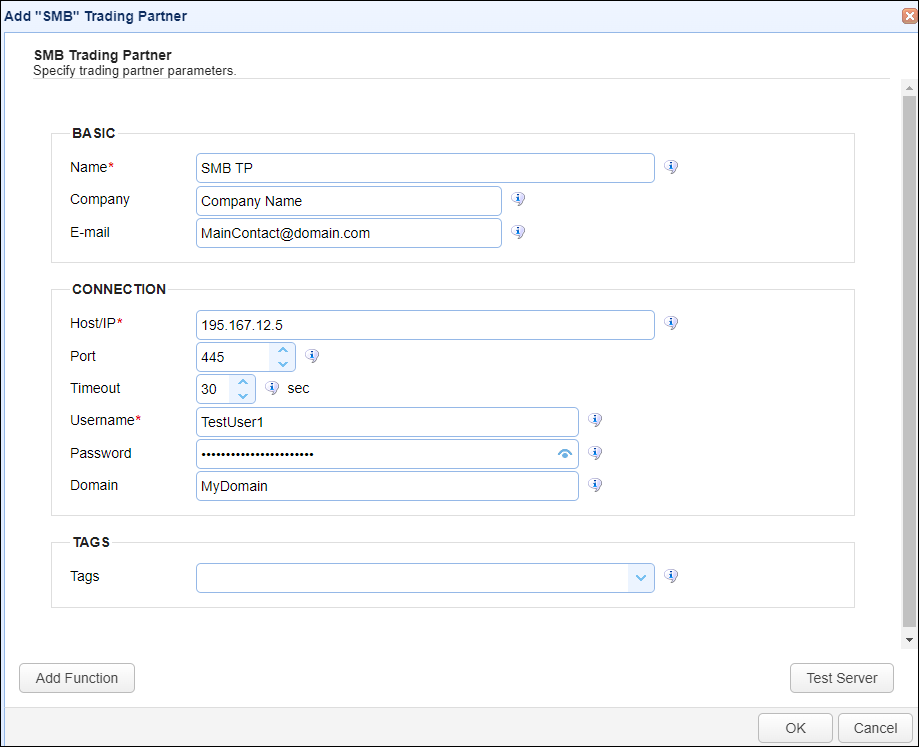
Basic
Name - The unique name to assign to this trading partner. Enter a name that best describes the trading partner, as you will be selecting the name when using the partner in MFT Server features that support it.
Company - The name of the company that this trading partner represents.
E-mail - The primary email address for this trading partner.
Connection
Host/IP - The hostname or IP address for the remote SMB service.
Port - The port number for the remote SMB service.
Timeout - The maximum time (in seconds) for establishing a connection to the remote SMB service
Username - The username when logging in to the remote SMB service.
Password - The password when logging in to the remote SMB service.
Domain - The domain name.
Tags
Tags - If specified, this is the one or more tags that are used to limit which administrators have access to this trading partner.