AS2 runs over HTTP/S. In order to enable AS2 you must first enable the HTTP/S service(s) in MFT Server. See Enabling web based file transfers. To enable AS2 go to Settings > MISCELLANEOUS > Web > AS2 tab in MFT Server Manager, check the Enable AS2 option and set the required parameters.
Figure 165
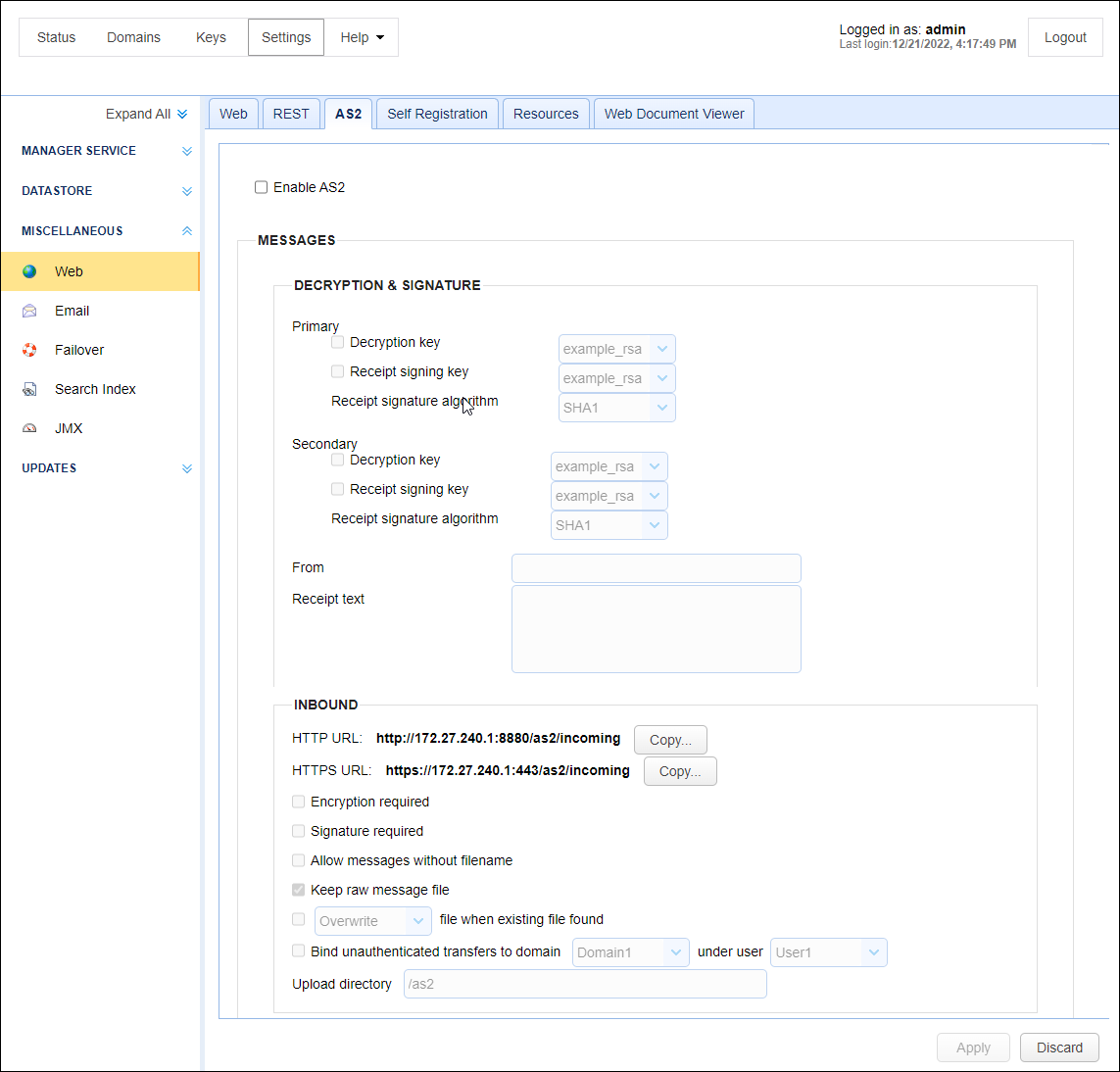
Enable AS2 - Check to enable receipt of AS2 messages.
Messages
Decryption & Signature
Primary Decryption key - This is the private key that will be used to decrypt AS2 messages encrypted using the corresponding public key. This key is sourced from the Server Keys tab in Key Manager.
Primary Receipt signing key - This is the private key that will be used to sign MDN receipts in response to messages decrypted using the Primary Decryption key . This key is sourced from the Server Keys tab in Key Manager.
Primary Receipt signature algorithm - This is the message signing algorithm used when sending MDN receipts using the Primary receipt signing key.
Secondary Decryption key - This is the private key that will be used to decrypt AS2 messages encrypted using the corresponding public key. This key is sourced from the Server Keys tab in Key Manager.
Secondary Receipt signing key - This is the private key that will be used to sign MDN receipts in response to messages decrypted using the Secondary Decryption key . This key is sourced from the Server Keys tab in Key Manager.
Secondary Receipt signature algorithm - This is the message signing algorithm used when sending MDN receipts using the Secondary receipt signing key.
From - The From header used when sending MDN receipts.
Receipt text - Additional information to include in AS2 receipts.
Inbound
HTTP URL: ... Copy button - Marked "Disabled. Enable service in Settings > Web" if Settings > MISCELLANEOUS > Web > Web > WEB SERVER > HTTP on host is disabled. But if Settings > MISCELLANEOUS > Web > Web > WEB SERVER > HTTP on host is enabled, this will contain the HTTP URL that incoming AS2 partners should connect to. Clicking the Copy button will copy this URL to the clipboard.
HTTPS URL: ... Copy button - Marked "Disabled. Enable service in Settings > Web" if Settings > MISCELLANEOUS > Web > Web > WEB SERVER > HTTPS on host is disabled. But if Settings > MISCELLANEOUS > Web > Web > WEB SERVER > HTTPS on host is enabled, this will contain the HTTPS URL that incoming AS2 partners should connect to. Clicking the Copy button will copy this URL to the clipboard.
Encryption required - If checked all incoming AS2 messages must be encrypted.
Signature required - If checked all incoming AS2 messages must be signed.
Allow messages without filename - If checked incoming AS2 messages may optionally have a filename attribute. If no filename attribute is provided a unique timestamp based filename will be automatically generated. If unchecked AS2 messages must have a filename attribute.
Keep raw message file - If checked, AS2 messages will be stored in their raw format under var/as2/incoming and var/as2/outgoing directories. This can be useful for debugging purposes, however if this directory is left to grow it may impact overall system performance.
[Overwrite | Generate unique] file when existing file found - If checked, either an existing file will be overwritten or a unique file will be generated (See details below). If unchecked and file already exists, AS2 message will be rejected.
| o | Overwrite - This is the default option if the checkbox is ticked. If this option is selected and the file already exists with matching filename attribute then the file will be overwritten. |
| o | Generate unique - If this option is selected and the file already exists, then the filename will be rewritten as <originalfilename>.<id> where ID is the same ID used in the var/as2/incoming folder and <originalfilename> is the original file name. |
Bind unauthenticated transfers to domain X under user Y - If checked, incoming AS2 messages that do not include user credentials will be mapped to the specified domain and user. If unchecked then all incoming AS2 messages MUST include user credentials.
Upload directory - The directory relative to users root directory where AS2 message data will be stored.