In order to send an OFTP2 message you must first create an OFTP trading partner. See Adding trading partners.
Once you have an OFTP trading partner ready, OFTP2 messages may be sent manually from the EDI > OFTP Messages module or automatically in response to server events using OFTP-related actions in the Triggers module.
Sending an OFTP2 message manually
To send OFTP2 messages manually, navigate to EDI > OFTP2 Messages for the desired domain, then click the Send File button.
Figure 278
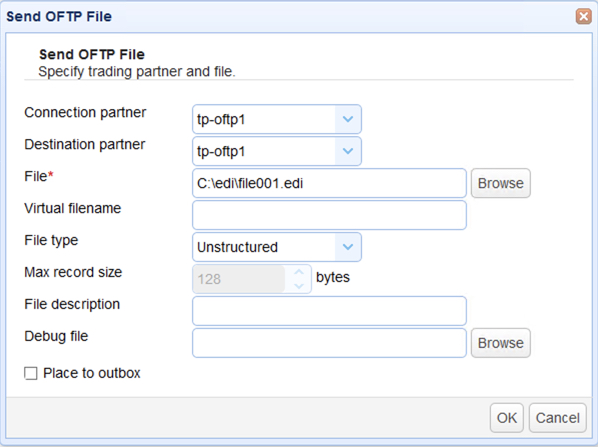
Connection partner - The OFTP ID of the station that serves as a gateway to the destination partner. If your file won't pass through any gateway, then the value of this field will be the same as that of the Destination partner field.
Destination partner - The OFTP ID of the ultimate destination peer/partner for the file you want to send.
File - The file path of the file you want to send
Virtual filename - A valid OFTP2 virtual filename. OFTP2 virtual filenames can only contain alphanumeric characters (A-Z, 0-9) and the following special characters: / - . & ( ) space. Note that, for the alphabet characters, only uppercase characters are allowed.
If a virtual filename is not specified, MFT Server will simply use the filename of the file being sent. However, sending out files with no valid virtual filenames is not recommended in production environments, as other OFTP stations will likely reject them.
File type - The file type will be used by the destination partner in determining how the file will be stored. Choose from the following types:
| • | Fixed format - Each record in the file has the same length. |
| • | Variable format - The records in the file can have different lengths. |
| • | Unstructured - opaque data. A stream of data where no structure is defined (This is the most commonly used file type) |
| • | Text - A sequence of ASCII characters, containing no control characters except CR-LF that delimit lines. A line should have no more than 2048 characters. |
File description - A short description of the file to be sent.
Debug file - The file path of a file that would record debugging information for troubleshooting purposes.
Place to outbox - Check this checkbox if you want this OFTP station to leave the file in its outbox for pickup by the destination partner at a later time.
Sending an OFTP2 message automatically
To send OFTP messages automatically, create a trigger that uses any of the following trigger actions: Trading Partner OFTP File Upload, Trading Partner File Upload, or Trading Partner Regex File Upload
Receiving OFTP2 receipts
Once an OFTP message has been sent, its status will be marked as pending until a receipt is received (after which the status will be marked as successful). Similarly, incoming OFTP messages will also be marked as pending until this station responds to the sender with a corresponding receipt.
Figure 279
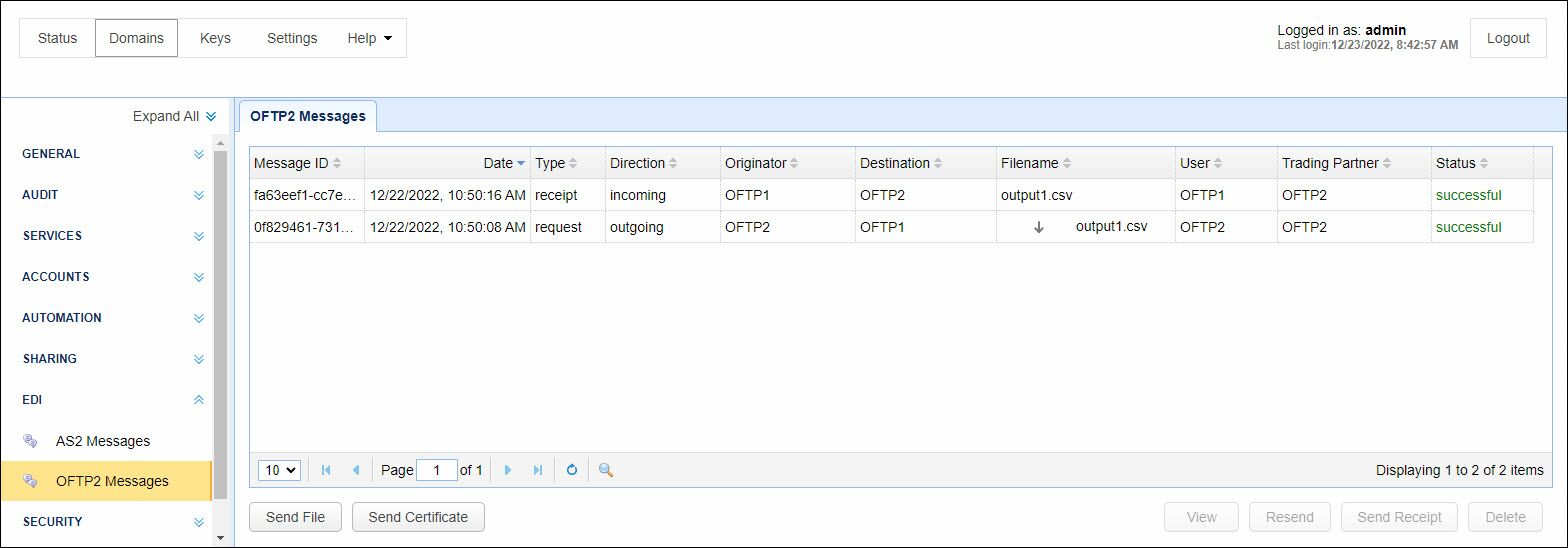
Receipts can be received through the following methods:
| • | The receiving OFTP station connects to this station and sends a corresponding receipt. |
| • | This station pulls a receipt (if it is ready) using a trigger with the Trading Partner OFTP Exchange action. |