A trading partner is generally defined as a remote service that you want to regularly exchange data with. The only exception is the Local Directory trading partner, which is used to denote a local directory on the MFT Server system. Trading partner information may be used in triggers (Automation > Triggers) when performing scheduled or event based file transfers.
The purpose of the trading partner module is to centralize remote host credentials so that they can be reused within trigger actions. All the necessary attributes to connect to a remote service is stored in a trading partner. If a remote host changes their hostname, port, credentials etc., you only need to update the trading partner details - rather than update all trigger actions that depend on (i.e. use) this host.
As an example, you can set up an event trigger that monitors for files that are uploaded to the MFT Server. When a file upload event occurs (conditions can be applied to the event) an action takes place. There are many actions to choose from, some of which are trading partner specific. One possible action is Trading Partner File Upload, where the system uploads a file to a selected trading partner. The trading partner can be a remote FTP server. The details of the FTP server are configured in the trading partner. If you use the same trading partner in multiple trigger actions, and a detail about the trading partner changes, you only need to update the trading partner, not the multiple actions. This is a considerable time-saver.
Note: Some trading partner protocol types (AFTP, SFTP/SCP, FTP, and FTPS) include trigger actions that were implemented for the specific protocol. For example, when looking at the list of trigger actions you can select from, you will see SFTP-related actions such as SFTP File Upload or SFTP File Download. The protocol-specific trigger actions are in the list strictly for backwards compatibility purposes, as they were part of the product before the trading partner feature was introduced. As a best practice, use the equivalent trading partner actions - such as Trading Partner File Upload or Trading Partner File Download, etc. instead of the protocol-specific actions.
To access the trading partner module, go to the desired domain, then select AUTOMATION > Trading Partners. The Trading Partners tab displays a grid of trading partners, if any have been created. To add a trading partner, click on the Add button as depicted in figure 142.
Figure 142
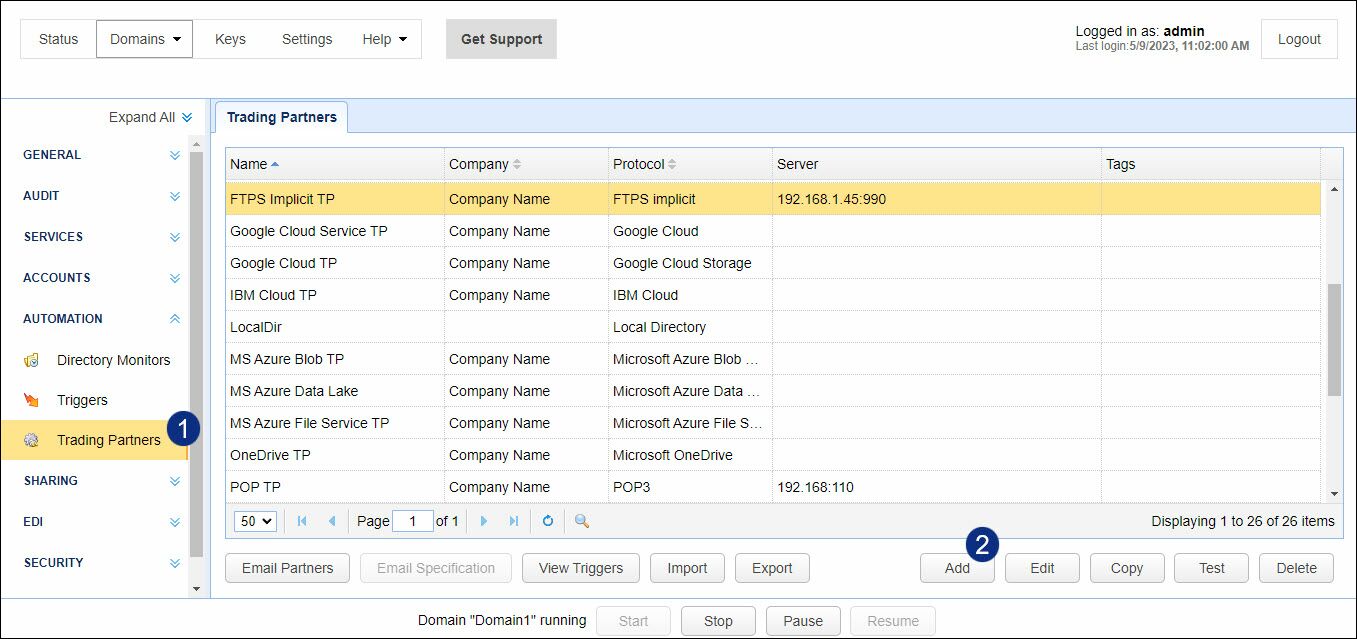
When you add a trading partner, the first thing you must do is select a protocol, as depicted in figure 237.
Figure 237
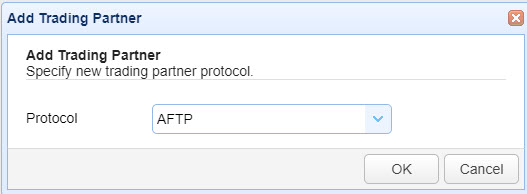
MFT Server currently supports the following trading partner protocols:
| • | AFTP |
| • | AS2 |
| • | Box |
| • | FTP |
| • | IMAP |
| • | OFTP |
| • | POP3 |
| • | SMB |
| • | SMTP |
| • | TFTP |
After selecting a trading partner protocol, click OK. The Add <protocol type> Trading Partner dialog page will appear, and the fields you need to enter will vary depending on the protocol type selected. In this example, the AFTP trading partner has been selected as the protocol.
Figure 445
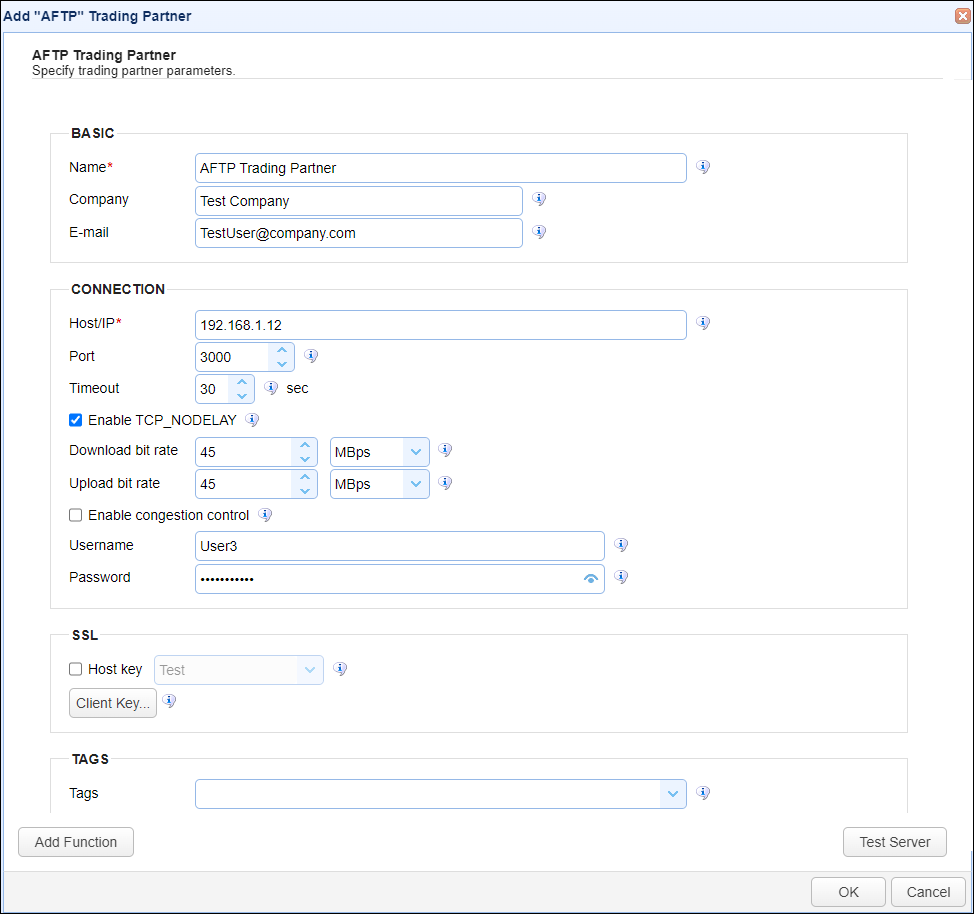
Using trading partners in triggers
There are a number of file transfer related trigger actions that can use certain trading partners in their work. These include the following actions, to mention a few (not an all inclusive list).
| • | Trading Partner Create Directory |
| • | Trading Partner Delete Directory |
| • | Trading Partner Delete File |
| • | Trading Partner Directory Download |
| • | Trading Partner Directory Upload |
| • | Trading Partner File Download |
| • | Trading Partner File Upload |
| • | Trading Partner Rename File |
Note that, not all trading partners can be used in file transfer-related trigger actions. The following trading partners can be used in file transfer-related trigger actions:
| • | AFTP |
| • | AS2 |
| • | Amazon S3 |
| • | Box |
| • | DropBox |
| • | Google Cloud Storage |
| • | IBM Cloud |
| • | Microsoft Azure File Service |
| • | Microsoft Azure Blob Service |
| • | Microsoft Azure Data Lake |
| • | Microsoft Azure Data Lake Gen2 |
| • | Microsoft OneDrive/Sharepoint |
| • | FTP |
| • | FTPS Implicit |
| • | FTPS Explicit |
| • | REST |
| • | SFTP/SCP |
| • | SMB |
| • | WebDAV |
| • | TFTP |
| • | S3 Compatible |
Similarly, there are other trigger actions that only support other trading partner protocols. For example,
Trading Partner Check Email trigger action will only work with:
| • | IMAP |
| • | POP3 |
Trading Partner Send Email trigger action will only work with:
| • | SMTP |
Trading Partner OFTP Exchange and Trading Partner OFTP File Upload trigger actions will only work with:
| • | OFTP |
Amazon SNS Publish Message, Amazon SNS Publish SMS Message, and Amazon SQS Send Message trigger actions will only work with:
| • | Amazon AWS |
Trading partners that are not supported by a trigger won't appear in the list of trading partners (if there is any) for that particular trigger.
See also