The SHARING > Ad-Hoc Activity module is where you'll find relevant information that can help you visualize ad-hoc file transfer activity from a domain perspective.
When you navigate to the SHARING > Ad-Hoc Activity module, the first thing you'll see is a grid containing the following information for each ad-hoc file transfer activity:
Date - The time and date when the ad-hoc file share was carried out.
Subject - The subject line of the ad-hoc file share.
User - The user who initiated the ad-hoc file share.
To - The recipient of the ad-hoc file share. The value will be an email address if the files were shared via email, it will be a Domain user's login name if the files were shared using the internal option, and it will be anonymous if the files were shared using the copy link feature.
Files - The number of files sent in the ad-hoc file share.
Downloads - The number of successful downloads of the file(s) that were shared.
Type - The type of file share method - Link, Internal or Email.
Status - The status of the ad-hoc file transfer, e.g. 'Active' means the download link has not yet expired and, provided the maximum number of downloads (if set) has not yet been reached, the recipient can still continue downloading file(s).
Figure 324
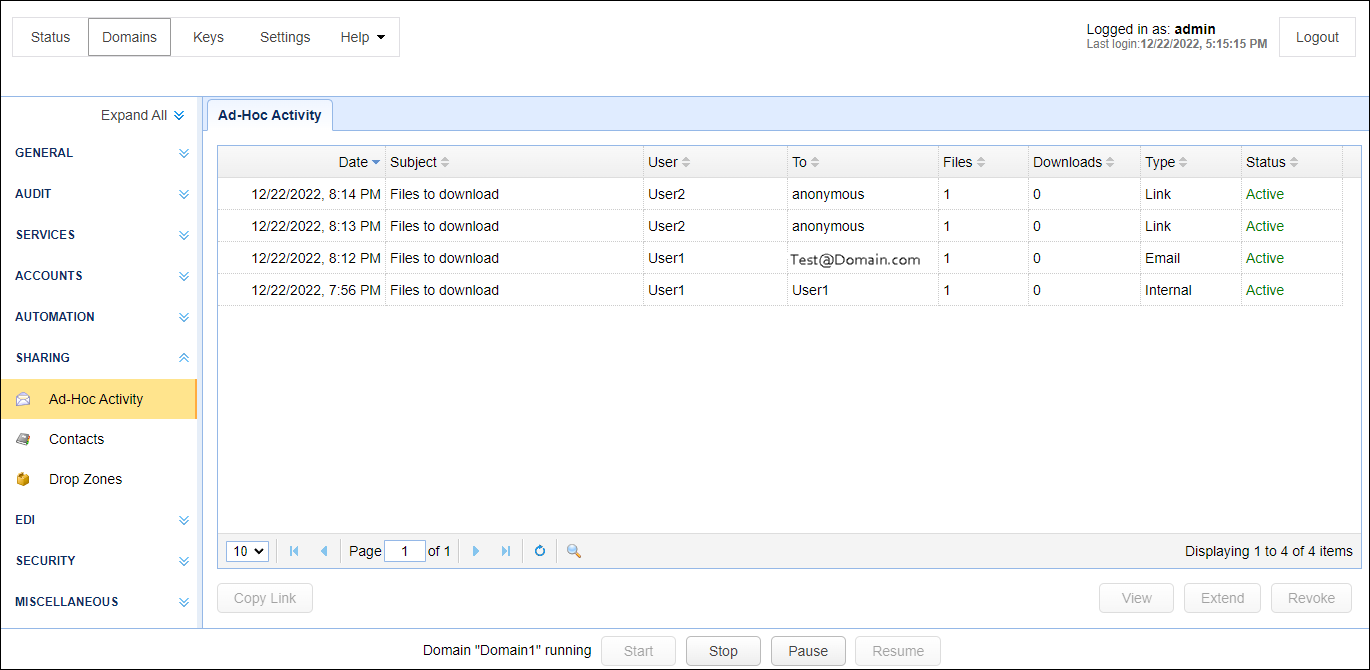
From this screen, administrative users can:
Specify how many entries will be included per page
 Figure 325
Figure 325
Navigate between pages
 Figure 326
Figure 326
Refresh the page
 Figure 327
Figure 327
and search for certain entries among the activities
 Figure 328
Figure 328
In addition, administrative users may also click the following buttons:
View - to view additional information about a particular ad-hoc file transfer, including a list of client IP addresses that performed the download of specified file, the expiry date/time of the ad-hoc file transfer, and others.
Extend - enables administrators to extend the ad-hoc file transfer beyond the current expiry date.
Revoke - enables administrators to revoke the selected ad-hoc file transfer(s). Once confirmed, recipients will no longer be able to download files via this ad-hoc file transfer.
Copy Link - enables administrators to copy the URL to the clipboard.