To connect via JSCAPE REST, navigate to the General panel, expand the drop-down list beside Connection Type, and select JSCAPE REST.
Figure 65
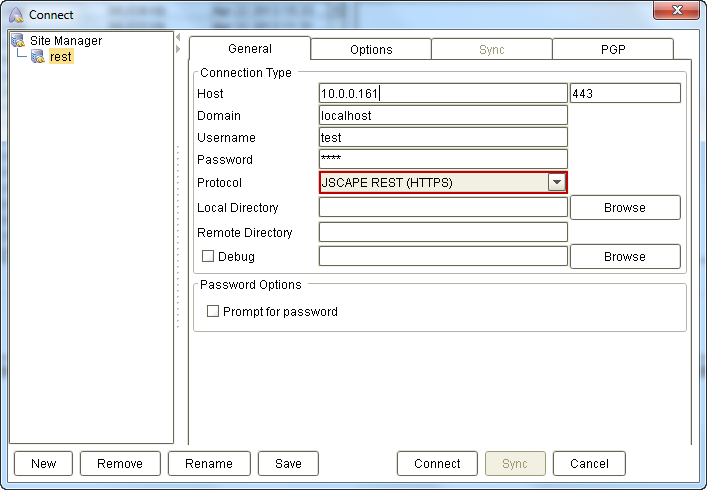
Basic JSCAPE REST settings
Normally, you would only need to specify these three settings for a simple JSCAPE REST configuration:
Host – This is the address of your JSCAPE MFT Server (e.g.192.168.1.103). The small box you see beside the Host box is where you're supposed to enter the port number. In most cases, you can just leave it to the default: 80 or 443.
Domain - The domain that the JSCAPE REST service is running on.
Username – The username required for logging into the JSCAPE REST service.
Password – The corresponding password for that username.
Once you've assigned the appropriate values to those settings, click the Connect button.
Figure 66
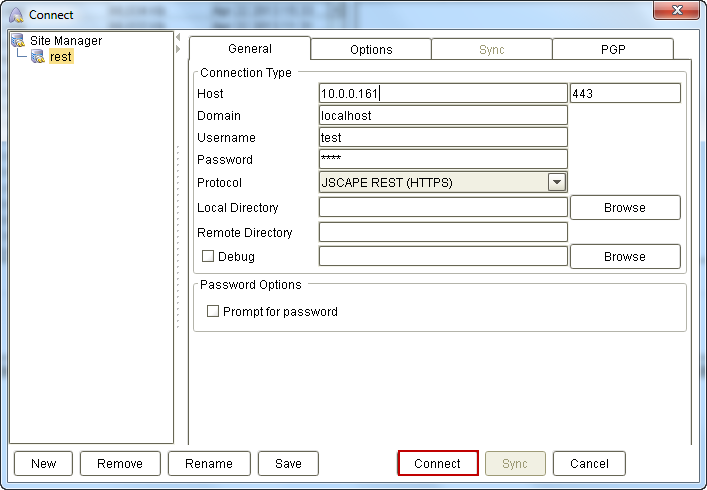
Assuming everything goes smoothly, the Connect dialog box will close and you'll be brought back to the home screen. You'll then be able to monitor the entire connection process through the panel found at the bottom of the home screen.
As soon as the connection completes, the right panel under the Remote System side of the home screen will activate and display the files and folders on the server.
Figure 18
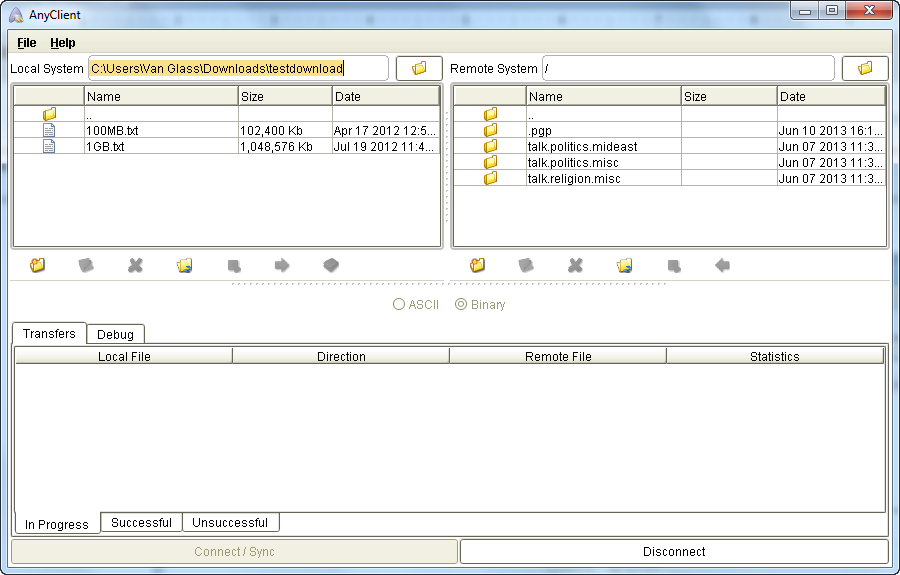
Advanced JSCAPE REST settings
Local Directory - The local directory to change to upon establishing a connection.
Remote Directory - The remote directory to change to upon establishing a connection.
Debug - If checked, debug mode is enabled and debug messages will be written to Debug pane and/or specified debug file.
Prompt for password - If checked password will not be saved in site profile and user will be prompted for password when connecting.