To install MFT Server on a Mac platform perform the following:
1. Download and run the install.dmg installation file for MFT Server. Click Next to continue.
Figure 181
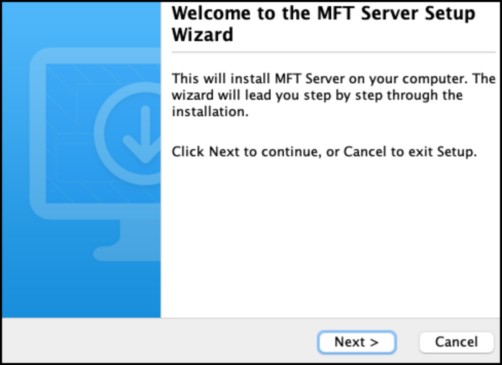
2. Read and accept license agreement. Click Next to continue.
Figure 182
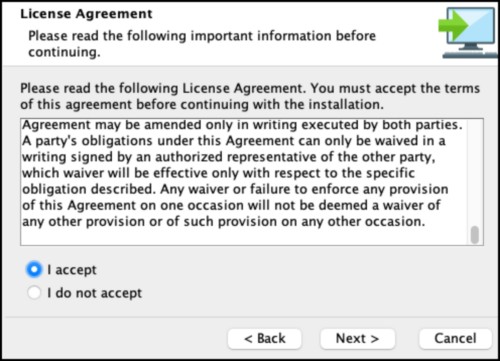
3. Select installation directory. Click Next to continue.
Figure 183
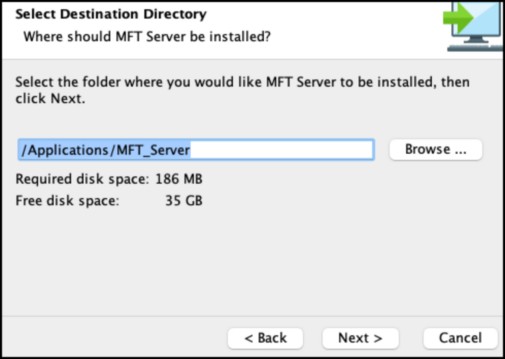
4. Enter the MFT Server license file. Click Next to continue. Figure 370
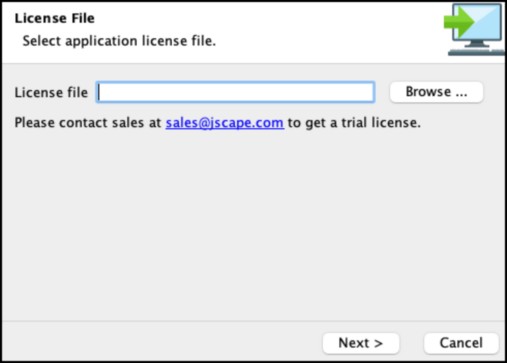
5. Configure datastore where server configuration data will be located.
Embedded database (Evaluation only. Not for production purposes) - If this option is chosen, server configuration data will be stored locally in the embedded H2 database located in MFT Server installation directory]/data
Custom database - If this option is chosen, server configuration data will be stored in an external ANSI-compliant relational database like MySQL, MS SQL Server, Oracle, or PostgreSQL
| • | Database URL - the URL of the relational database (e.g. jdbc:mysql://localhost:3306/mftserverconfig) |
| • | Database username - the name of an existing user account that has sufficient permissions for that database |
| • | Database password - the corresponding password of that user account |
| • | Synchronization period - Specifies how often GUI data is synchronized with the database. This is normally needed when you have two (2) or more instances of MFT Server connecting to a shared global datastore and you want to specify how often the configuration data on those servers are synchronized. |
Figure 226
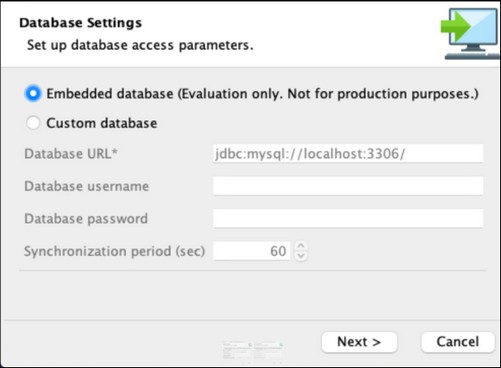
6. Configure management/REST services and administrative credentials.
Figure 185
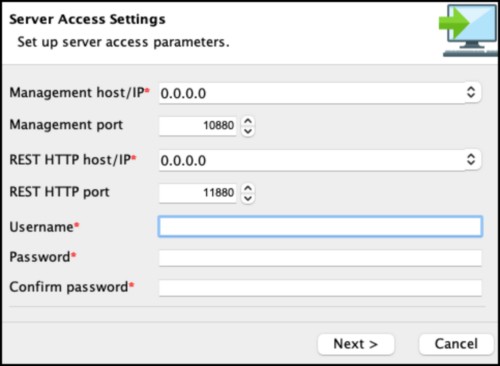
Management host/IP - The IP address that management service should listen on. The IP address 0.0.0.0 is a special address that instructs service to listen on all available network interfaces.
Management port - The port that management service should listen on. Default port is 10880.
REST HTTP host/IP - The IP address that REST web service should listen on. The IP address 0.0.0.0 is a special address that instructs service to listen on all available network interfaces.
REST HTTP port - The port that REST web service should listen on. Default port is 11880.
Username - Administrative username for managing services.
Password - Administrative password for managing services.
7. Set allocated application memory. Minimum allocated memory is 1024 with recommended value of 2048MB or more for servers under heavy load.
Figure 186
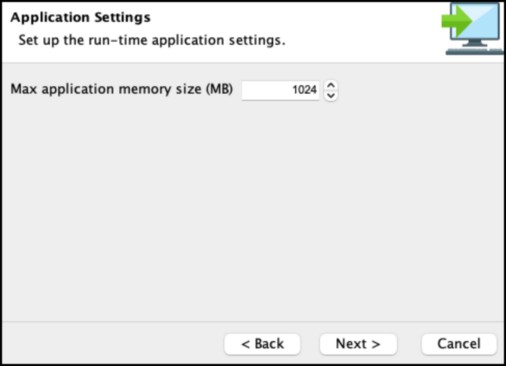
8. Launch MFT Server Manager to configure your server.
Figure 187
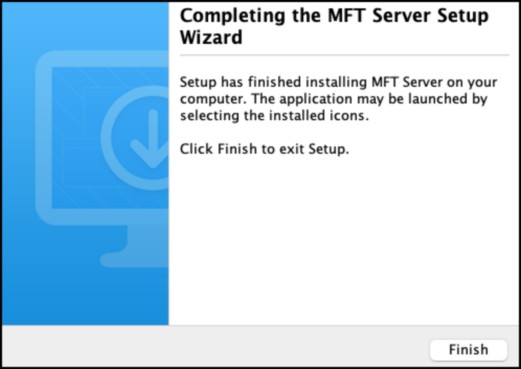
9. Start the MFT Server Service. Service will start automatically following installation. If service is not started then you may start it manually as root user using the ./start_service.sh command from a terminal shell prompt.
In order to have service start automatically upon system reboot edit the /Library/LaunchDaemons/com.jscape.MFTServer.plist file and set the value for the OnDemand parameter to false.
10. Verify that MFT Server Service is running using the following commands from your shell prompt:
netstat -a | grep 10880
netstat -a | grep 11880
where 10880 is the listening port for MFT Server Service, and 11880 is listening port for REST web service.
See also
Server configuration > Launching the administrative client