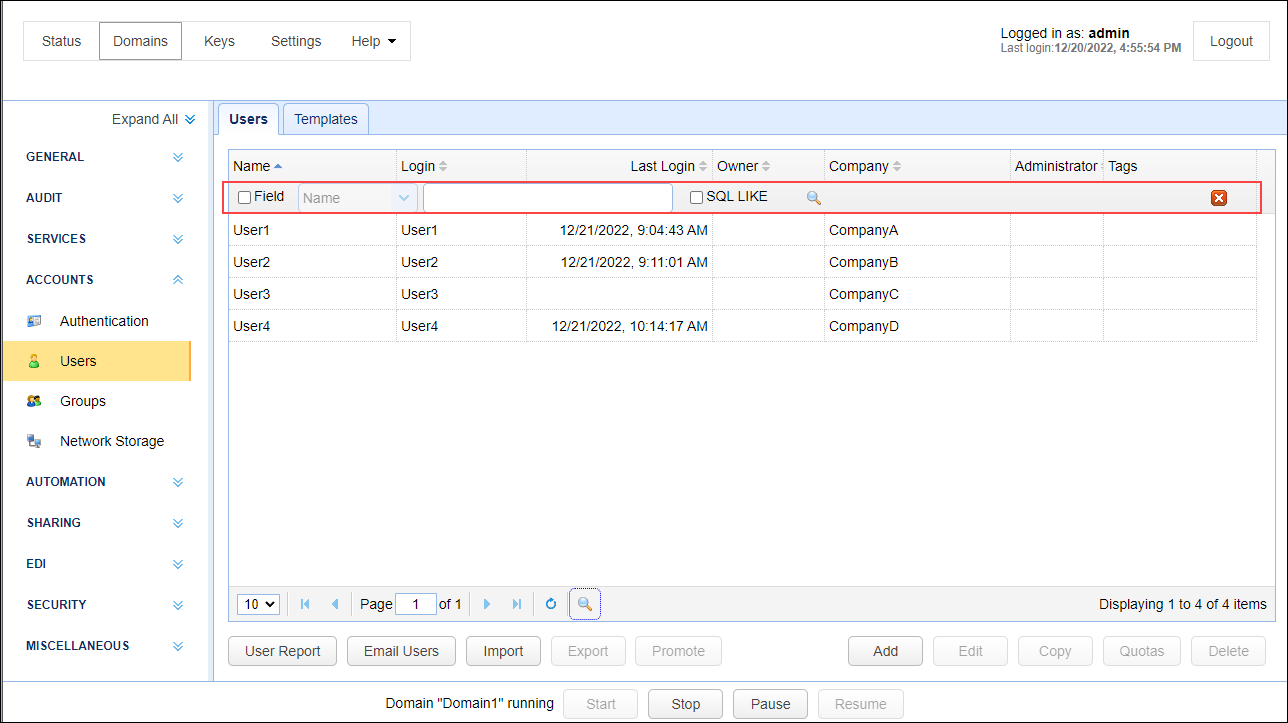The ACCOUNTS > Users module includes a Search tool that enables you to run a search for items in your list of users. You can launch this tool by clicking the magnifying glass icon (See Figure 299 below).
Figure 299
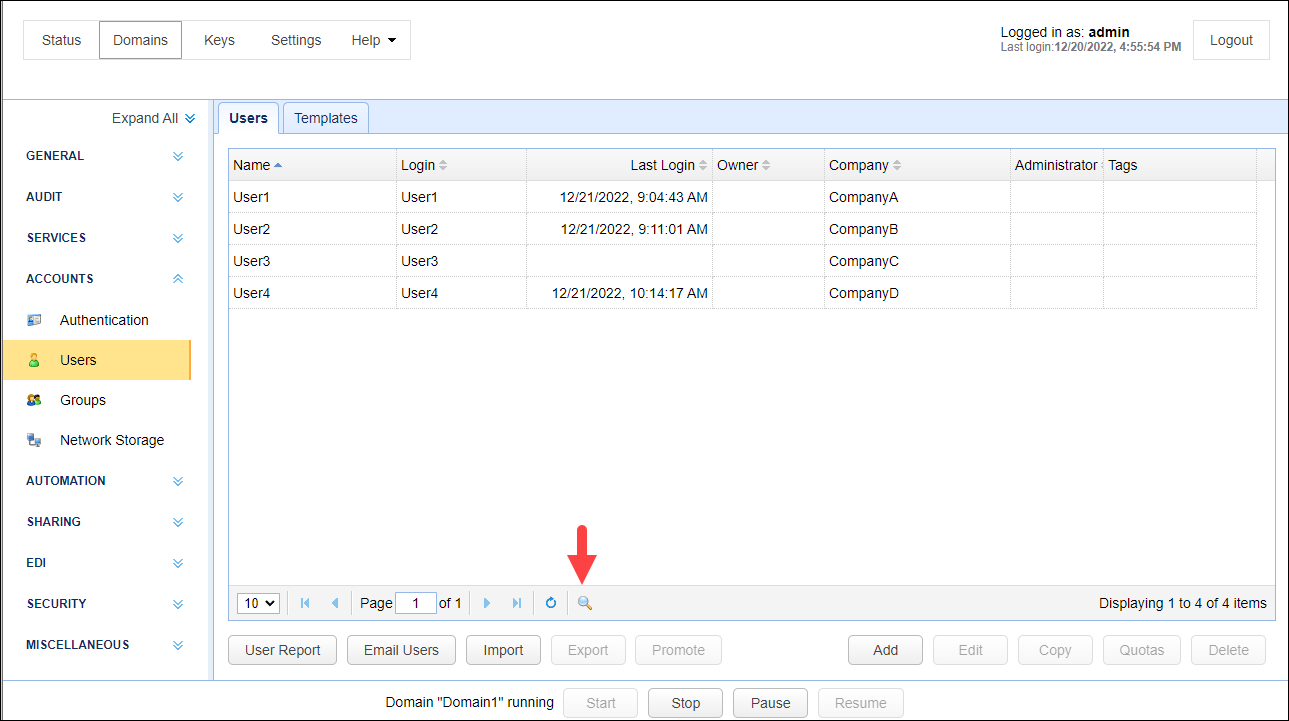
The search tool, which would then appear right above the list of users (see Figure 300 below), contains the following elements:
| o | A Field check box - Check this box if you wish to restrict the search to a specific field. Otherwise, the search will be carried out across all fields |
| o | A dropbox from which you can specify a field if you check the Field check box |
| o | A textbox where you can enter either the string of characters you want to search or a pattern you wish to match the search with. To search using a pattern, check the SQL LIKE check box. |
The SQL LIKE operator is used in a WHERE clause to search for a specified pattern in a column.
There are two wildcards often used in conjunction with the LIKE operator:
% - The percent sign represents zero, one, or multiple characters
_ - The underscore represents a single character
Examples:
%a - Finds values that end with 'a'.
a% - Finds values that start with 'a'.
_a% - Finds values with 'a' in second position.
Note:
Searches are case-sensitive
Click the magnifying glass icon to run the search.
Figure 300