You can view the status a domain by accessing it in the Domains grid. Navigate to Domains > View domains, which will pull up the Domains grid, depicted in the image below. From there, select the domain you wish to view the status for. Click the Status button located in the lower right of your screen. A window will pop up providing the domain's status and other relevant information.
Figure 234
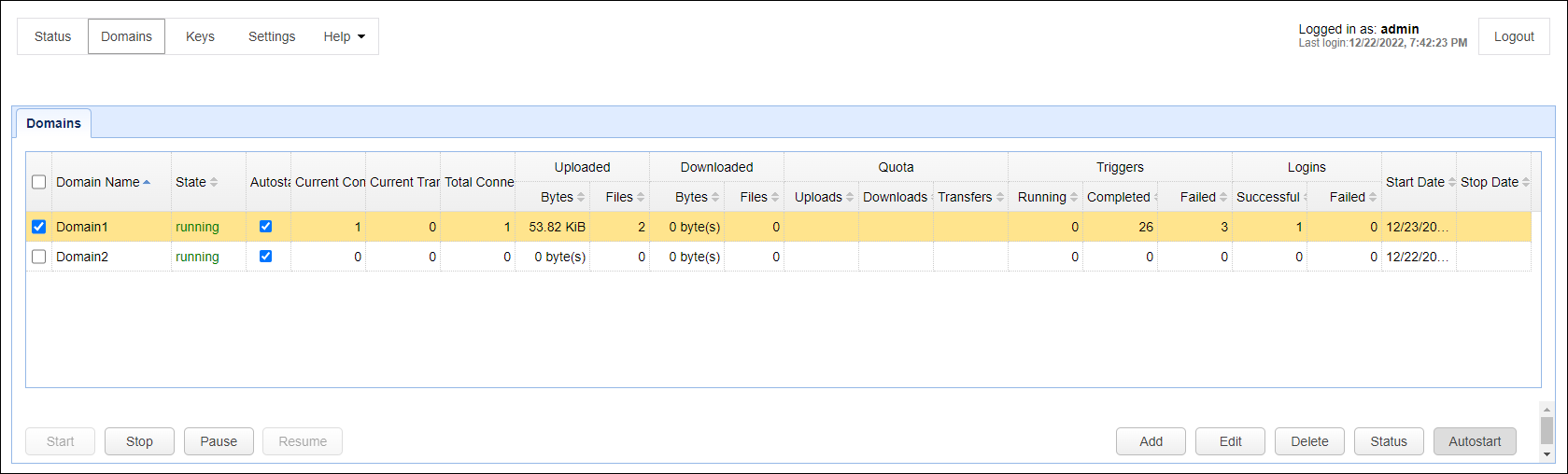
Below you will find a description of the columns you see when accessing the Domains grid.
Domain Name - The name of domain.
State - Indicates current status of domain as running or stopped.
Autostart - Indicates whether the domain is set to start automatically upon startup
Current Connections - The current number of client sessions connected to domain.
Current Transfers - The current number of file transfers in progress.
Total Connections - The total number of client sessions since start date.
Uploaded Bytes - The total number of bytes uploaded since start date.
Uploaded Files - The total number of files uploaded since start date.
Downloaded Bytes - The total number of bytes downloaded since start date.
Downloaded Files - The total number of files downloaded since start date.
Uploads Quota - The current upload quota if upload quota is enabled.
Downloads Quota - The current download quota if download quota is enabled.
Transfers Quota - The current transfer quota if transfer quota is enabled.
Running Triggers - The total number of triggers that are currently running.
Completed Triggers - The total number of triggers that have completed since start date.
Failed Triggers - The total number of triggers that have failed since start date.
Successful Logins - The total number of logins that succeeded since start date.
Failed Logins - The total number of logins that failed since start date.
Start Date - The date/time server was started.
Stop Date - The date/time server was stopped.