A service is an IP/Host, Port and Protocol combination that accepts client requests. To view existing services for a domain, select the desired domain and click the Edit button. Next, select the SERVICES > Listeners module. A list of services for the domain are displayed in the Listeners tab.
Figure 9
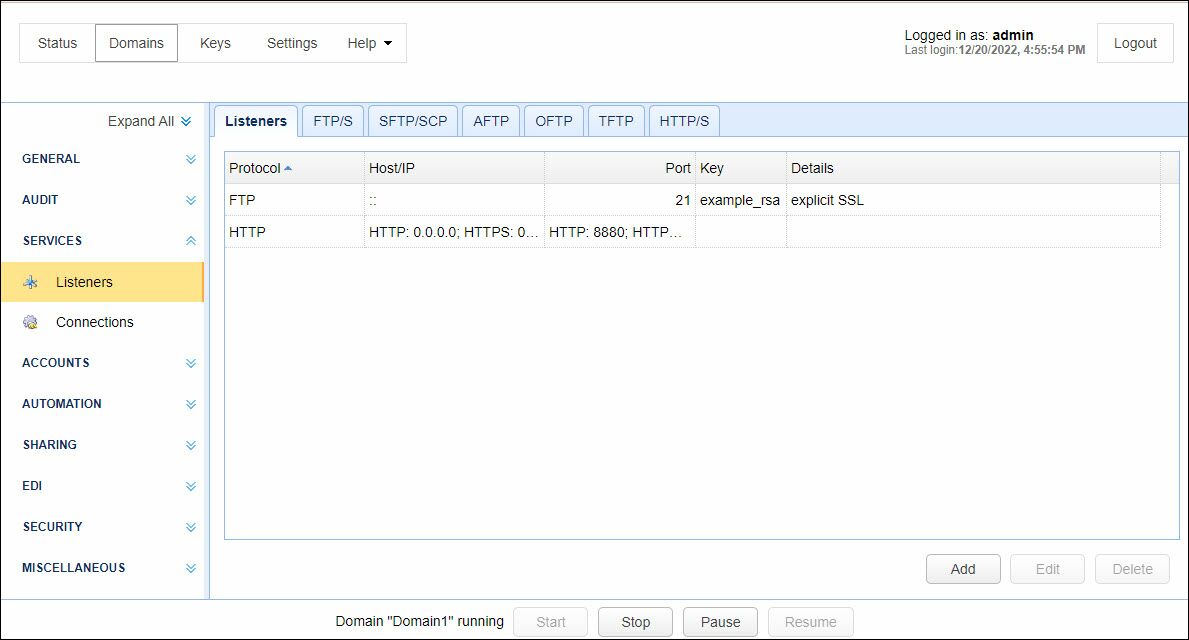
Protocol - The service protocol. Available protocols are AFTP, AS2, FTP/S, HTTP/S, OFTP, SFTP/SCP, TFTP, WebDAV/S.
Host/IP - The IP address that this service will listen on.
Port - The port that this service will listen on.
Key - The private encryption key that this service will use for encrypted communications.
Details - Any additional details for this service.
Service types
AFTP - Accelerated File Transfer Protocol developed by JSCAPE. Runs on top of UDP protocol and provides fast file transfers over networks with high latency and/or packet loss characteristics.
AS2 - Accepts incoming AS2 messages.
FTP regular - Accepts standard unencrypted FTP connections.
FTP explicit SSL - Accepts both standard unencrypted FTP connections and encrypted explicit SSL connections using AUTH TLS or AUTH SSL client commands.
FTP forced explicit SSL - Accepts only encrypted explicit SSL connections using AUTH TLS or AUTH SSL client commands.
FTP implicit SSL - Accepts only encrypted implicit SSL connections.
HTTP/S - Accepts HTTP and/or encrypted HTTPS connections.
OFTP - Accepts incoming OFTP (Odette File Transfer Protocol) connections.
SFTP/SCP - Accepts encrypted SFTP (FTP over SSH) connections and SCP (Secure Copy)
TFTP - Accepts TFTP (Trivial File Transfer Protocol) connections.
WebDAV/S - Accepts WebDAV connections.
Add service
| • | Adding an FTP/S service |
| • | Adding an HTTP/S service |
| • | Adding an OFTP service |
| • | Adding an SFTP/SCP service |
| • | Adding a TFTP service |
| • | Adding a WebDAV/S |
Edit service
To edit a service select the service you wish to edit and click the "Edit" button.
Delete service
To delete a service select the service you wish to delete and click the "Delete" button.