To add an account, navigate to the Accounts module and click the Add button.
Figure 55
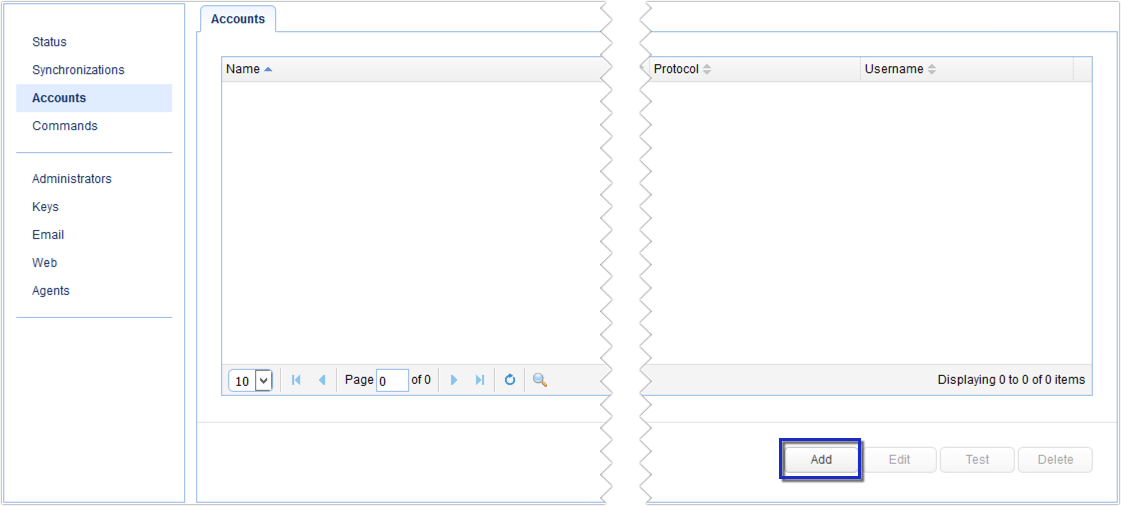
Select an access protocol for the target host.
Figure 56
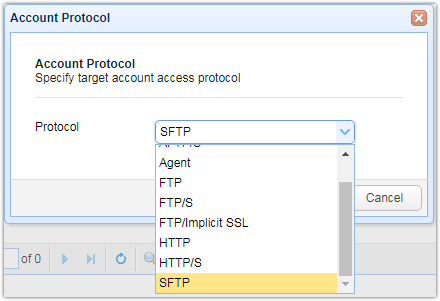
When the Add ... Account dialog appears, specify the account parameters. These parameters may vary depending on the access protocol used.
Click the link below that corresponds to the account you wish to add.
Adding an FTP Implicit SSL account
Adding a Google Cloud Storage account
Adding a Microsoft Azure File Storage account
Figure 73
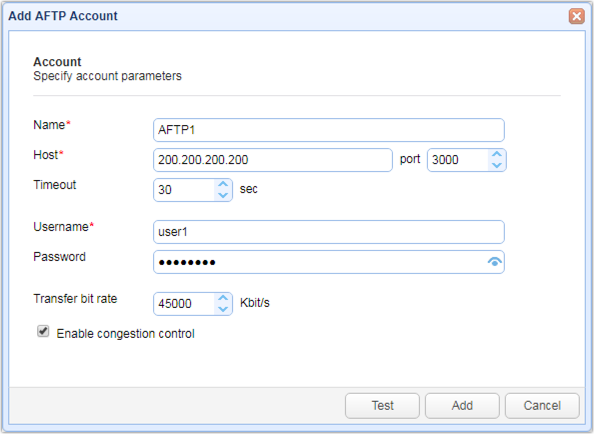
Name - The name you wish to assign to this account
Host - The hostname or IP address of the remote AFTP service this account is supposed to connect to
Port - The port number of the remote AFTP service this account is supposed to connect to. Leave the value as is (3000) if you wish to use the default port number
Timeout - The timeout value in seconds for establishing a connection to the AFTP service
Username - The username for connecting to this remote AFTP service
Password - The password for connecting to this remote AFTP service
Transfer bit rate - The preferred transfer speed in Kbit/s
Enable congestion control - If ticked, enables congestion control. If congestion control is enabled, transfer will begin at specified upload or download rate and adjust as needed for congestion. If disabled, then congestion control will not be used and the specified upload or download rate will be used.
Test - Click this button to test the connection
Add - Click this button to add this account
Cancel - Click this button to cancel the creation of this account
Figure 74
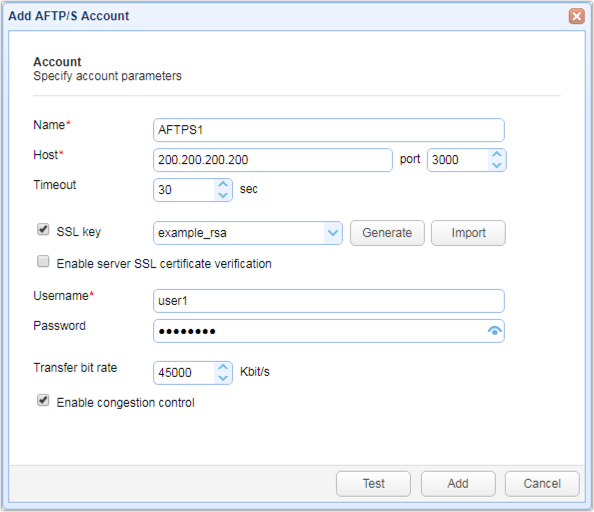
Name - The name you wish to assign to this account
Host - The hostname or IP address of the remote AFTPS service this account is supposed to connect to
Port - The port number of the remote AFTPS service this account is supposed to connect to. Leave the value as is (3000) if you wish to use the default port number.
Timeout - The timeout value in seconds for establishing a connection to the AFTPS service
SSL Key - Tick this checkbox to select an existing key for SSL/TLS protection. DO NOT use the sample key (example_rsa) in a production environment. Instead, generate a new key (Generate button) or import a key (Import button)
Enable server SSL certificate verification - If ticked, verifies the SSL/TLS digital certificate of the remote AFTPS server.
Username - The username for connecting to this remote AFTPS service
Password - The password for connecting to this remote AFTPS service
Transfer bit rate - The preferred transfer speed in Kbit/s
Enable congestion control - If ticked, enables congestion control. If congestion control is enabled, transfer will begin at specified upload or download rate and adjust as needed for congestion. If disabled, then congestion control will not be used and the specified upload or download rate will be used.
Test - Click this button to test the connection
Add - Click this button to add this account
Cancel - Click this button to cancel the creation of this account
Figure 80
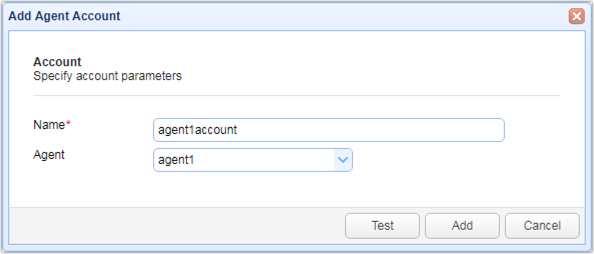
Name - The name you wish to assign to this account
Agent - Select an existing agent from the drop down list. See Agents Overview
Test - Click this button to test the connection
Add - Click this button to add this account
Cancel - Click this button to cancel the creation of this account
Figure 75
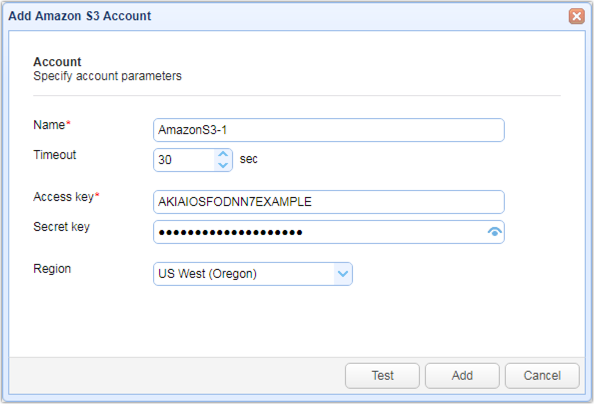
Name - The name you wish to assign to this account
Timeout - The timeout in seconds for establishing a connection to the Amazon S3 service
Access key - The access key or access key ID you wish to use to authenticate with the Amazon S3 service
Secret key - The secret key or secret access key you wish to use to authenticate with the Amazon S3 service
Region - The region on which the Amazon S3 bucket you wish to connect to is hosted on
Test - Click this button to test the connection
Add - Click this button to add this account
Cancel - Click this button to cancel the creation of this account
Figure 84
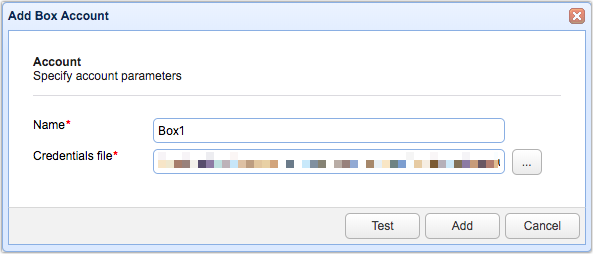
Name - The name you wish to assign to this account
Credentials file - Obtain the required credentials file from Box and place it in the /var/credentials subdirectory of your JSCAPE MFT Synchronizer installation directory. You can then get to that folder by clicking the button with the ellipsis shown in Figure 84.
Test - Click this button to test the connection
Add - Click this button to add this account
Cancel - Click this button to cancel the creation of this account
Figure 76
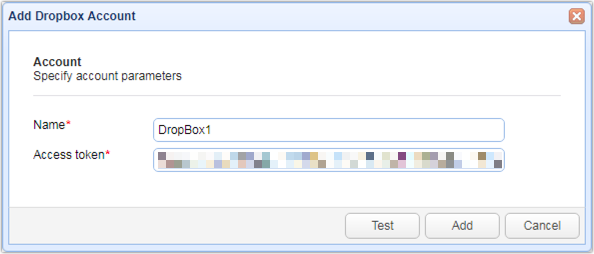
Name - The name you wish to assign to this account
Access token - An access token associated with your account in Dropbox itself
Test - Click this button to test the connection
Add - Click this button to add this account
Cancel - Click this button to cancel the creation of this account
Figure 77

Name - The name you wish to assign to this account
Host - The hostname or IP address of the remote FTP service this account is supposed to connect to
Port - The port number of the remote FTP service this account is supposed to connect to. Leave the value as is (21) if you wish to use the default port number.
Timeout - The timeout value in seconds for establishing a connection to the FTP service
Username - The username for connecting to this remote FTP service
Password - The password for connecting to this remote FTP service
Passive mode - Tick this checkbox to use Passive Mode FTP
Test - Click this button to test the connection
Add - Click this button to add this account
Cancel - Click this button to cancel the creation of this account
Figure 78
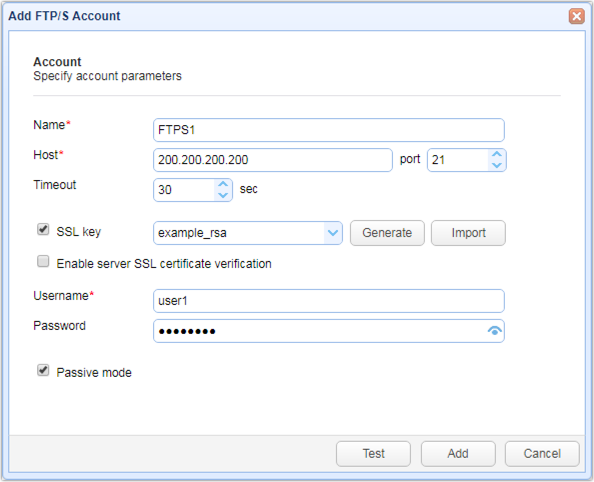
Name - The name you wish to assign to this account
Host - The hostname or IP address of the remote FTPS service this account is supposed to connect to
Port - The port number of the remote FTPS service this account is supposed to connect to. Leave the value as is (21) if you wish to use the default port number.
Timeout - The timeout value in seconds for establishing a connection to the FTPS service
SSL Key - Tick this checkbox to select an existing key for SSL/TLS protection. DO NOT use the sample key (example_rsa) in a production environment. Instead, generate a new key (Generate button) or import a key (Import button)
Enable server SSL certificate verification - If ticked, verifies the SSL/TLS digital certificate of the remote FTPS server.
Username - The username for connecting to this remote FTPS service
Password - The password for connecting to this remote FTPS service
Passive mode - Tick this checkbox to enable Passive Mode FTPS
Test - Click this button to test the connection
Add - Click this button to add this account
Cancel - Click this button to cancel the creation of this account
Figure 79
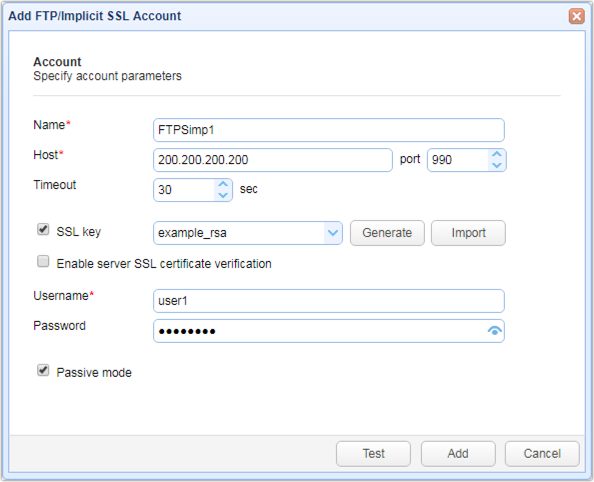
Name - The name you wish to assign to this account
Host - The hostname or IP address of the remote FTP Implicit SSL service this account is supposed to connect to
Port - The port number of the remote FTP Implicit SSL service this account is supposed to connect to. Leave the value as is (990) if you wish to use the default port number.
Timeout - The timeout value in seconds for establishing a connection to the FTP Implicit SSL service
SSL Key - Tick this checkbox to select an existing key for SSL/TLS protection. DO NOT use the sample key (example_rsa) in a production environment. Instead, generate a new key (Generate button) or import a key (Import button)
Enable server SSL certificate verification - If ticked, verifies the SSL/TLS digital certificate of the remote FTPS (Implicit SSL) server.
Username - The username for connecting to this remote FTP Implicit SSL service
Password - The password for connecting to this remote FTP Implicit SSL service
Passive mode - Tick this checkbox to enable Passive Mode FTP Implicit SSL
Test - Click this button to test the connection
Add - Click this button to add this account
Cancel - Click this button to cancel the creation of this account
Figure 83

Name - The name you wish to assign to this account
Credentials file - Obtain the required credentials file from Google Cloud Storage and place it in the /var/credentials subdirectory of your JSCAPE MFT Synchronizer installation directory. You can then get to that folder by clicking the button with the ellipsis shown in Figure 83.
Test - Click this button to test the connection
Add - Click this button to add this account
Cancel - Click this button to cancel the creation of this account
Figure 81
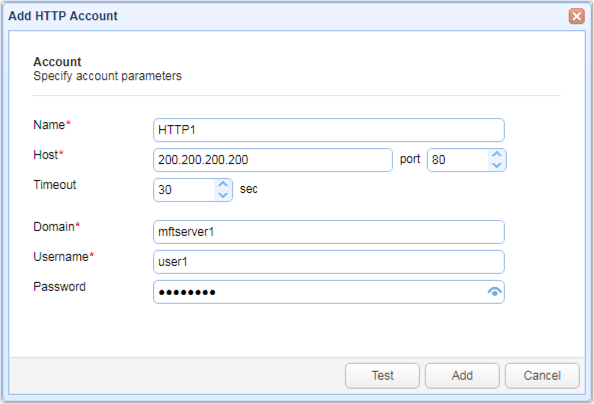
Name - The name you wish to assign to this account
Host - The hostname or IP address of the remote HTTP service this account is supposed to connect to
Port - The port number of the remote HTTP service this account is supposed to connect to. Leave the value as is (80) if you wish to use the default port number.
Timeout - The timeout value in seconds for establishing a connection to the HTTP service
Domain - The name of the (JSCAPE MFT Server) domain on which this remote HTTP service belongs
Username - The username for connecting to this remote HTTP service
Password - The password for connecting to this remote HTTP service
Test - Click this button to test the connection
Add - Click this button to add this account
Cancel - Click this button to cancel the creation of this account
Figure 82
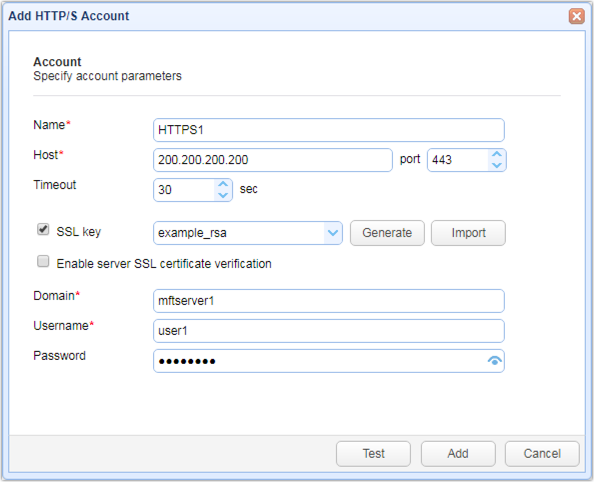
Name - The name you wish to assign to this account
Host - The hostname or IP address of the remote HTTPS service this account is supposed to connect to
Port - The port number of the remote HTTPS service this account is supposed to connect to. Leave the value as is (443) if you wish to use the default port number.
Timeout - The timeout value in seconds for establishing a connection to the HTTPS service
SSL Key - Tick this checkbox to select an existing key for SSL/TLS protection. DO NOT use the sample key (example_rsa) in a production environment. Instead, generate a new key (Generate button) or import a key (Import button)
Enable server SSL certificate verification - If ticked, verifies the SSL/TLS digital certificate of the remote HTTPS server.
Domain - The name of the (JSCAPE MFT Server) domain on which this remote HTTPS service belongs
Username - The username for connecting to this remote HTTPS service
Password - The password for connecting to this remote HTTPS service
Test - Click this button to test the connection
Add - Click this button to add this account
Cancel - Click this button to cancel the creation of this account
Figure 85
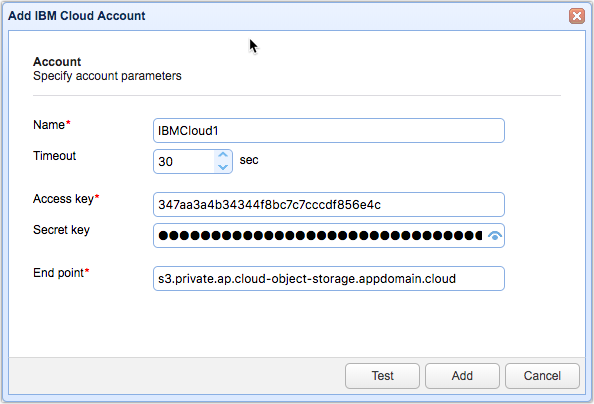
Name - The name you wish to assign to this account
Timeout - The timeout in seconds for establishing a connection to the Amazon S3 service
Access key - The access key or access key ID you wish to use to authenticate with the IBM Cloud service
Secret key - The secret key or secret access key you wish to use to authenticate with the IBM Cloud service
Endpoint - The URL of the IBM Cloud endpoint you wish to connect to
Test - Click this button to test the connection
Add - Click this button to add this account
Cancel - Click this button to cancel the creation of this account
Microsoft Azure File Storage account
Figure 84
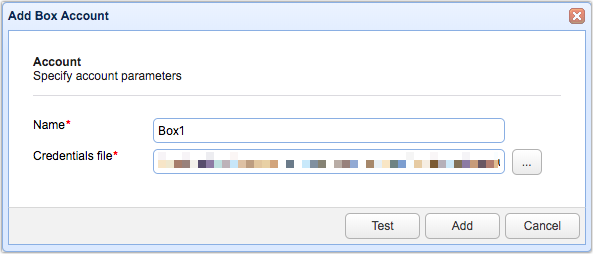
Name - The name you wish to assign to this account
Account name - The name of your Azure Storage Account
Account key - An access key associated with this Azure Storage Account
Enable SSL - If ticked, and the 'Secure transfer required' toggle switch in you Azure Storage account is enabled, transfers will be carried out through a secure connection
Test - Click this button to test the connection
Add - Click this button to add this account
Cancel - Click this button to cancel the creation of this account
Figure 57
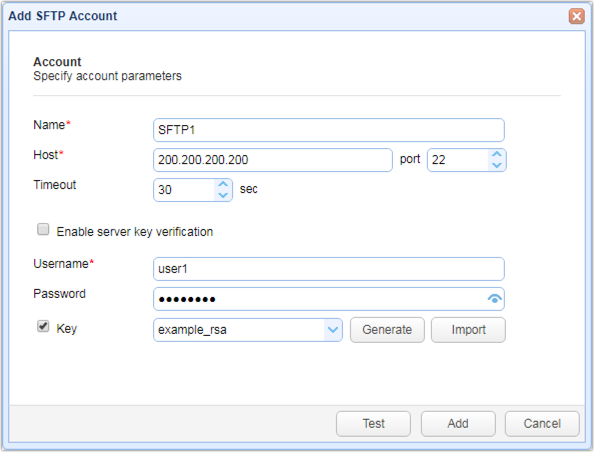
Name - The name you wish to assign to this account
Host - The hostname or IP address of the remote SFTP service this account is supposed to connect to
Port - The port number of the remote SFTP service this account is supposed to connect to. Leave the value as is (22) if you wish to use the default port number.
Timeout - The timeout value in seconds for establishing a connection to the SFTP service
Enable server key verification - If ticked, verifies the server key of the remote SFTP server.
Username - The username for connecting to this remote SFTP service
Password - The password for connecting to this remote SFTP service
Key - Tick this checkbox to select an existing key for data-in-motion encryption. DO NOT use the sample key (example_rsa) in a production environment. Instead, generate a new key (Generate button) or import a key (Import button)
Test - Click this button to test the connection
Add - Click this button to add this account
Cancel - Click this button to cancel the creation of this account